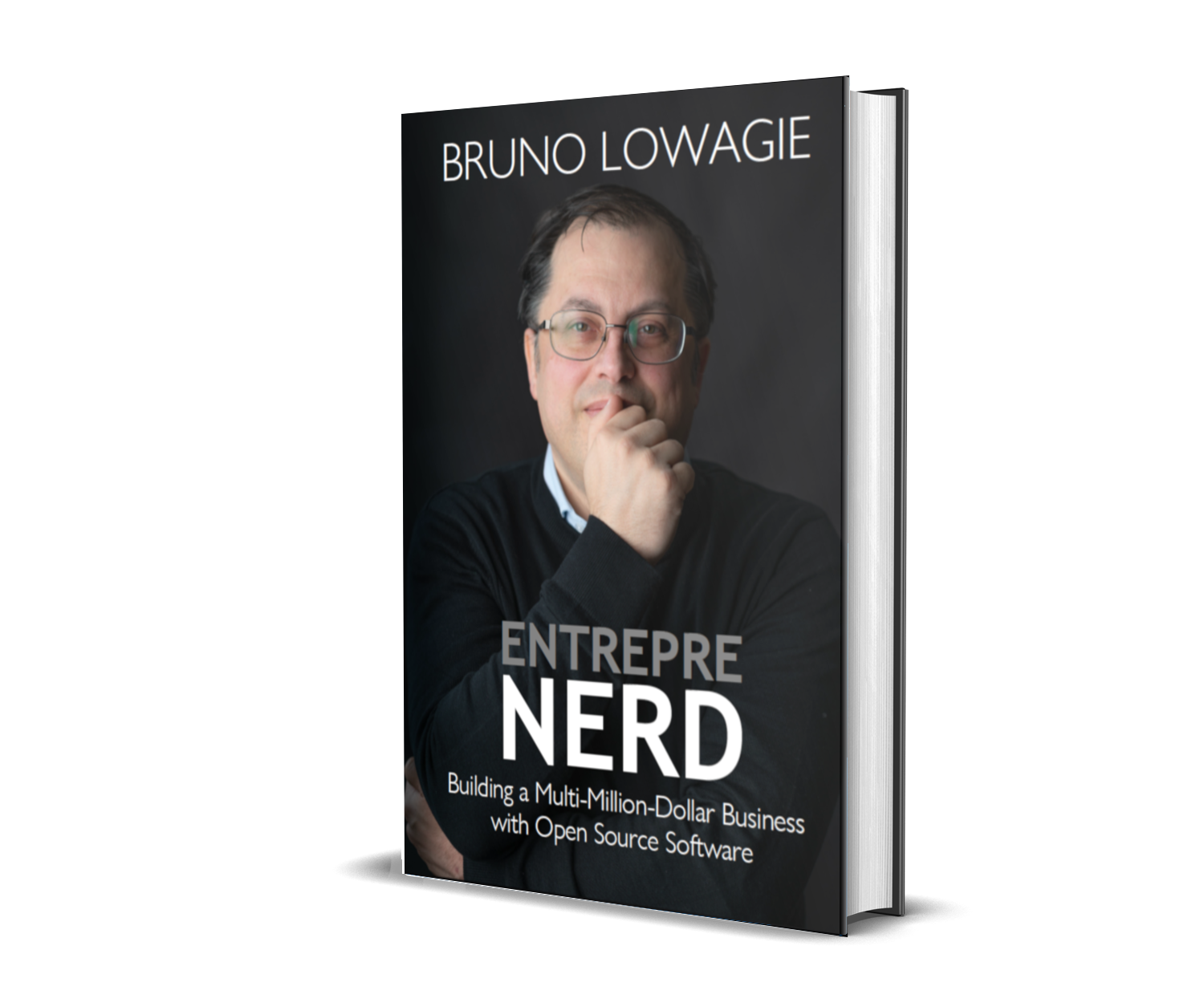0000-06-03
Publishing an eBook using Amazon's Kindle Direct Publishing (KDP)
A study shows that 30% of the US shoppers feel guilty after shopping on Amazon, but whether you like it or not, Amazon is the market leader in eBook publishing. If you refuse to sell your book on Amazon, you'll miss out on a large part of your potential audience.
Here's how you create a book using the Amazon Kindle Direct Publishing (KDP) program:
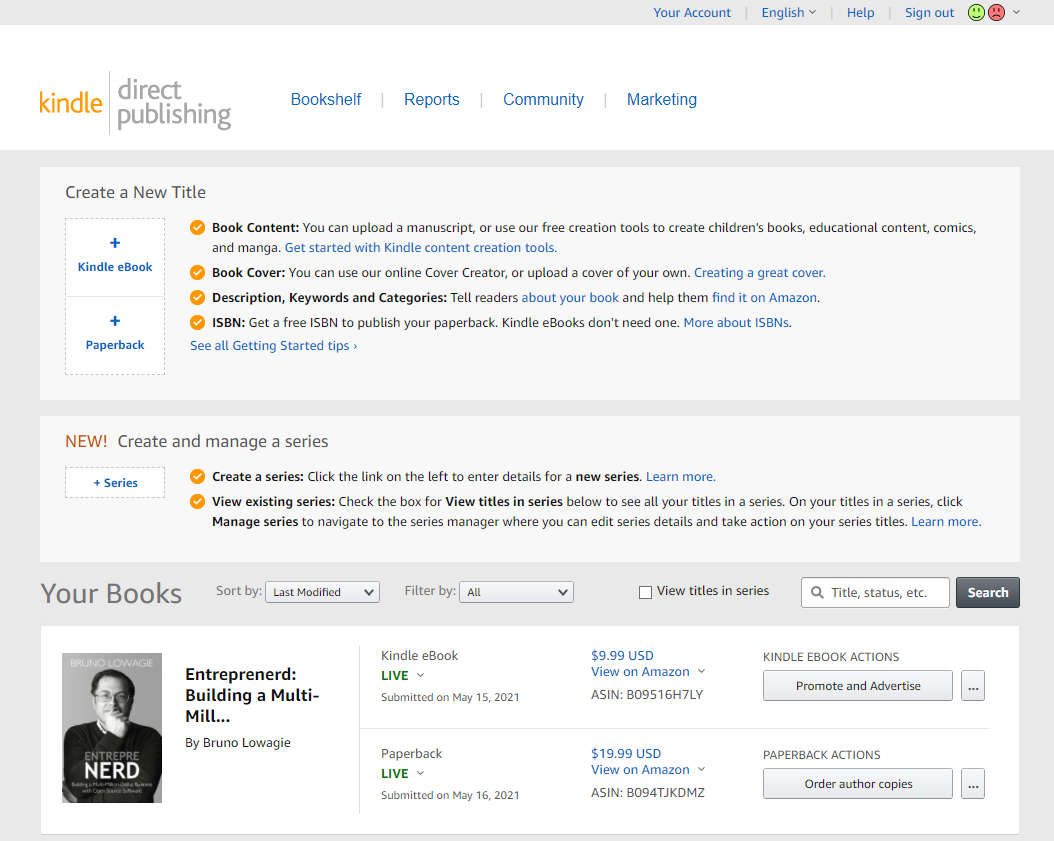
We'll explain how to create a paperback in the article Publishing a Paperback on Amazon KDP. For now, we'll look at what happens when we add a Kindle eBook.
Step 1: Kindle eBook Details
In the first step, you are asked to fill out a form, providing information such as the language in which the book is written, its title and subtitle, and so on.
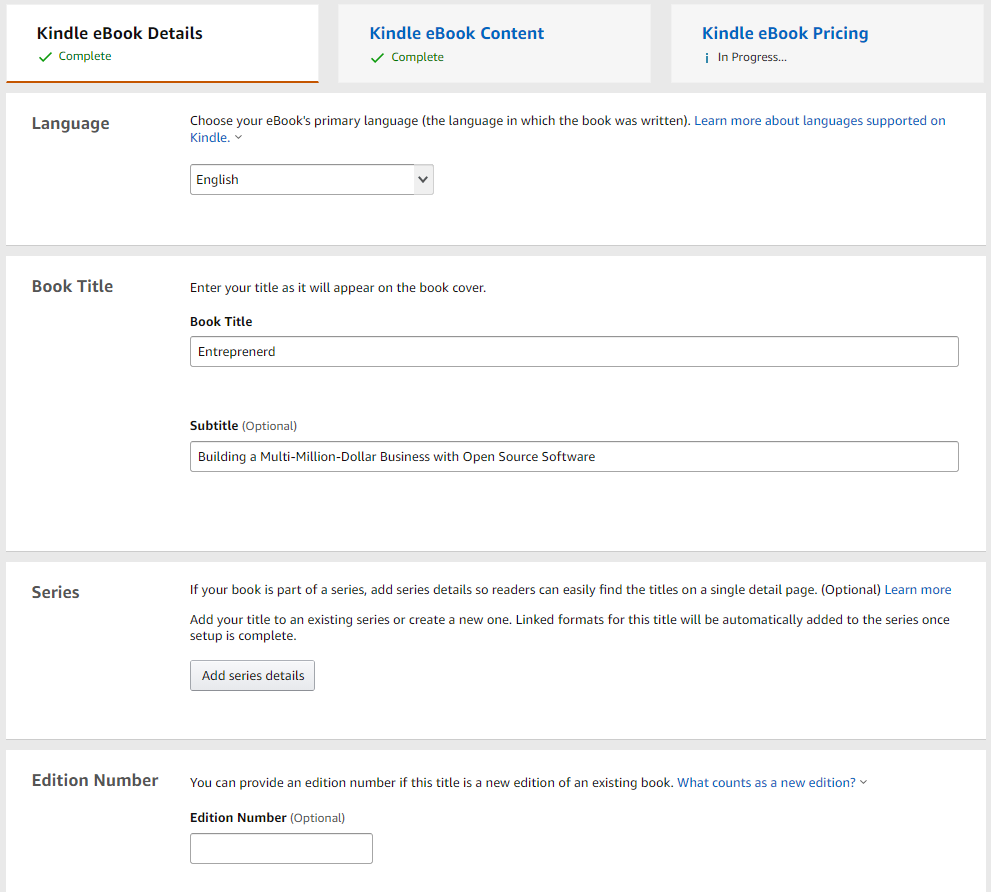
You can add additional authors if necessary, and you are asked to write a text for the book's Amazon detail page. It's a pity you can only enter plain text. It would have been great if Amazon would allow some markup to be used.
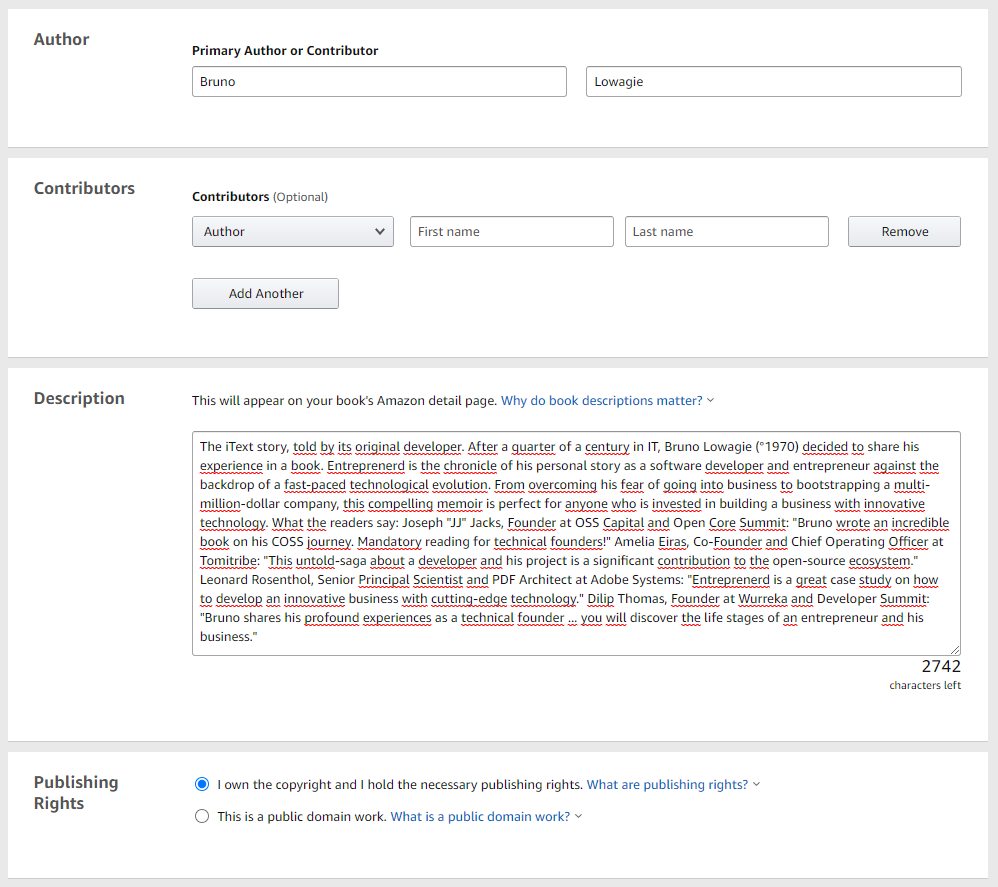
You can give up to seven keywords that describe what your book is about, and you can pick two categories from a long list. These categories correspond with Book Industry Standards and Communications (BISAC) codes that will be converted to Amazon categories. For more information about these categories, read A Word About Amazon Categories and Rankings in the marketing section of this guide.
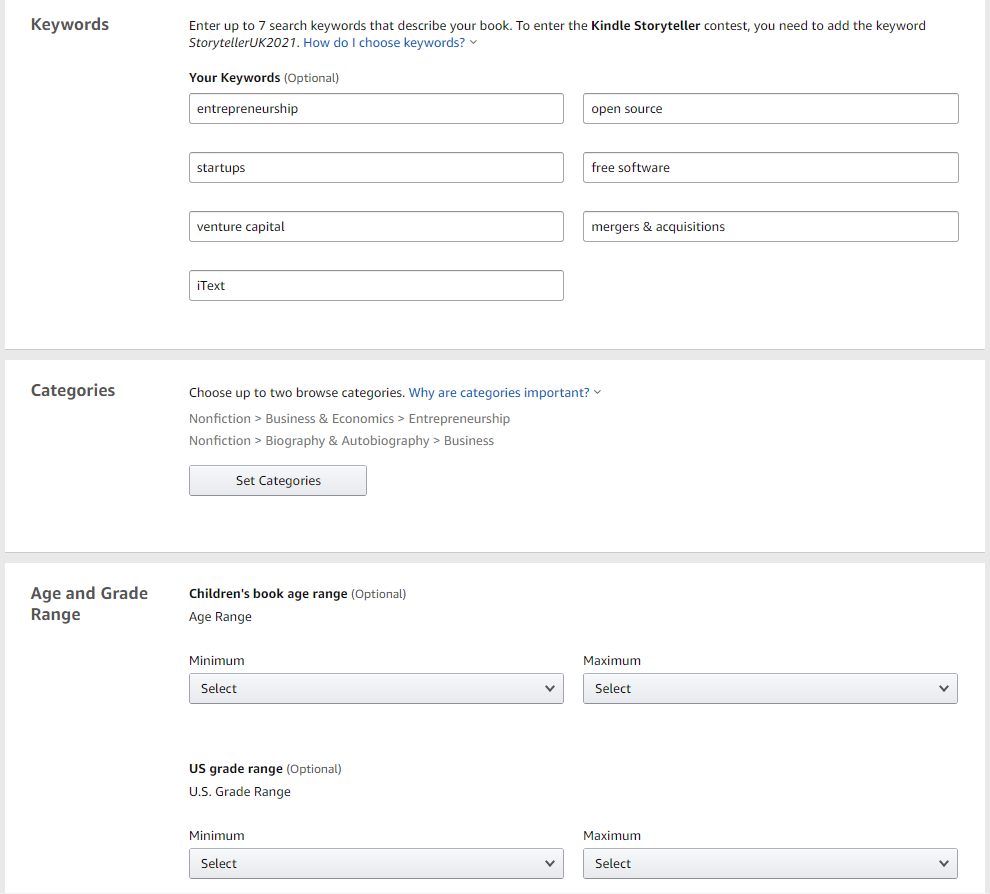
I wrote a business book. It doesn't contain anything that could be harmful to kids, but kids aren't the target audience. I simply ignored the Age and Grade Range section.
At the bottom of the first page in the process, you are asked if you want to make your Kindle eBook available for Pre-order. This seems to be highly recommended, but I've never experimented with this option.
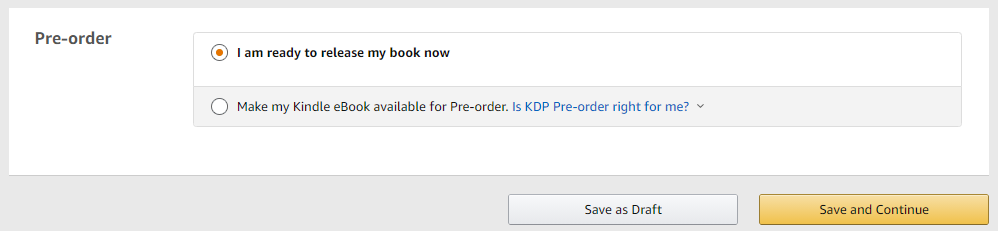
Allowing readers to pre-order makes it possible for you to start selling your book before it's finalized. I used a different approach to know if people would buy my book. I published a survey and a form that could be filled out by potential customers. I asked them if they wanted to share their email address and if I was allowed to send them a mail once the book was available.
Having people pre-order your book gives you some guarantee you'll get revenue from those sales, but I preferred to trust the people who told me they would buy my book to actually buy it. You probably shouldn't be as naïve as I am if you care about doing your marketing the way you're supposed to.
Step 2: Kindle eBook Content
In the second step, we're going to upload the book. Once more, I chose to enable DRM. I uploaded my manuscript in ePub and the cover as a JPEG with a high resolution.
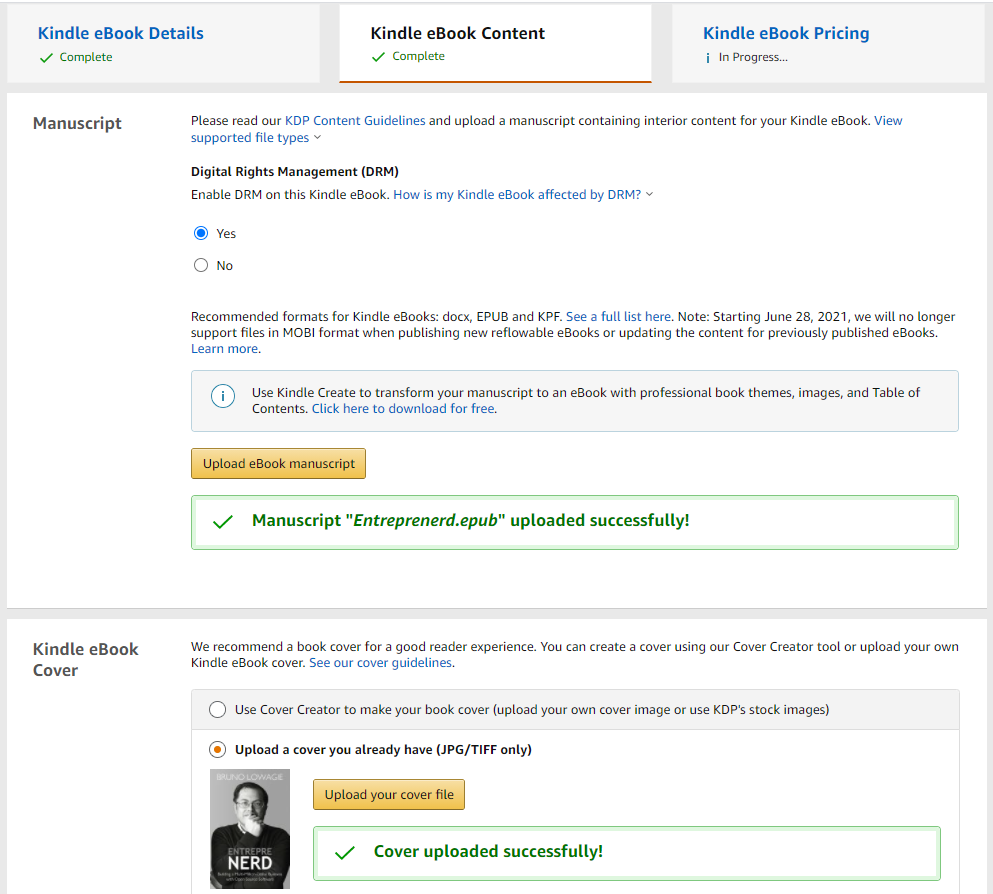
It takes a while for KDP to process your book, but once all the heavy lifting is done, you can preview your book by launching the Previewer.
Before you hit the button, be aware that not all browsers are supported. I use Opera, and I had to switch to Chrome to make the previewer work. That is: the previewer worked for Reflection Infection, a simple book with only 156 pages and without any images. For that book, the previewer worked just fine.
Entreprenerd is a more complex book. The print version has 400 pages, it contains some high-resolution images, and there's an index with links to anchors throughout the book. One of those properties—or a combination—causes an error message that prevents me from previewing the book in a browser.
You shouldn't worry about that. You can download the book as a .mobi file and preview it in the Kindle Previewer. If the .mobi looks fine, your eBook will look fine on a Kindle too.
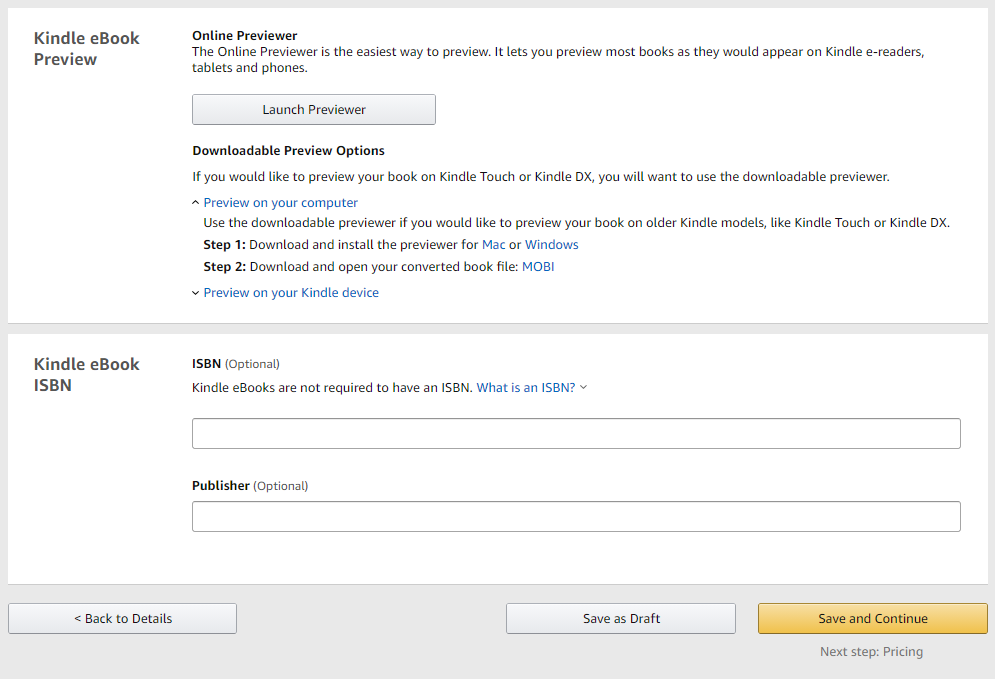
Finally, you can add an ISBN and a Publisher. I left those fields blank. Other versions of my eBook already have a Draft2Digital ISBN. For the Kindle version, I think it's sufficient if the eBook only gets an Amazon Standard Identification Number (ASIN).
Step 3: Kindle eBook Pricing
Before defining a price for your eBook, I would advise you to read what KDP Select is about. I didn't enroll in this program because of the following clause in the Terms and Conditions:
When you include a Digital Book in KDP Select, you give us the exclusive right to sell and distribute your Digital Book in digital format while your book is in KDP Select. During this period of exclusivity, you cannot sell or distribute, or give anyone else the right to sell or distribute, your Digital Book (or a book that is substantially similar), in digital format in any territory where you have rights.
As I also distribute my books through Draft2Digital, Kobo, and Leanpub, I am not eligible to enter the KDP Select program. If you don't plan to distribute your book on other marketplaces, you may want to check out the benefits Amazon offers in return for exclusivity.
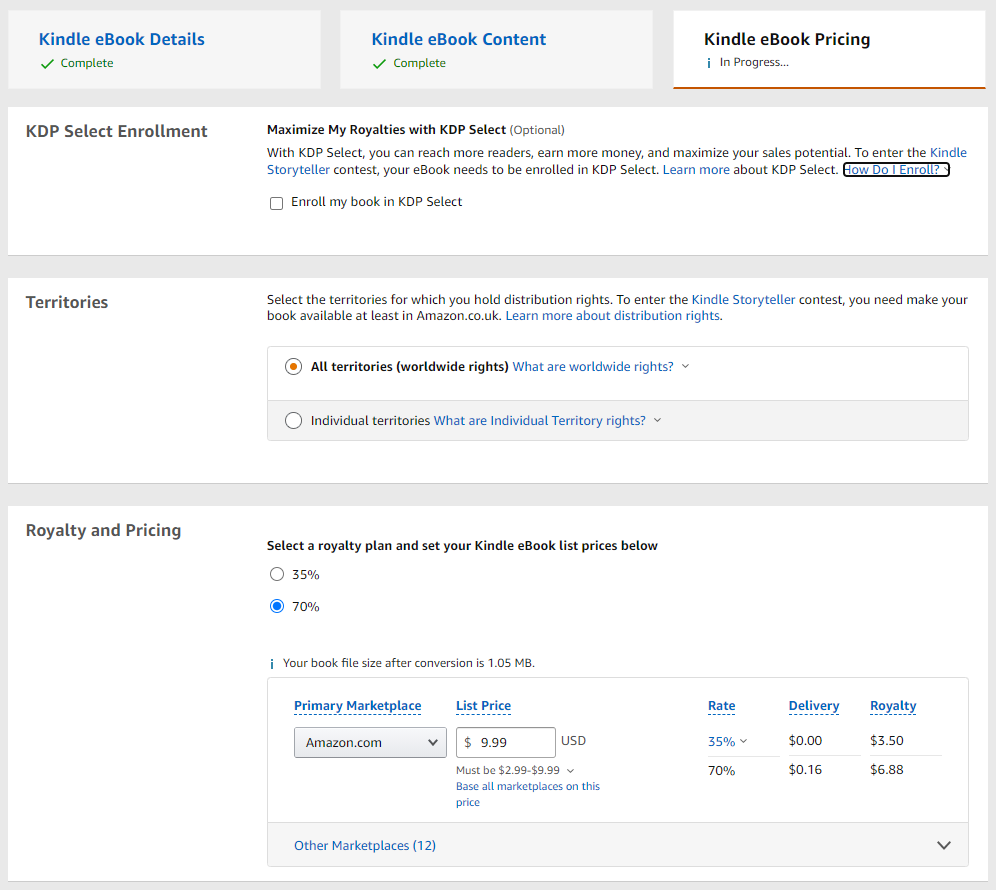
When you don't opt in for KDP Select, you can choose whether you want a royalty plan that earns you 35% or a royalty plan that earns you 70%—where available.
- If you opt for the 35% plan, you can set your price anywhere between $0.99 and $200.
- If you opt for the 70% plan, you have a minimum limit of $2.99 and a maximum limit of $9.99. You also need to pay a small fee for "delivery" based on the file size of your eBook. In my case, that fee is $0.16.
I wanted to price my eBook at $11.99, but then I would have to choose the 35% plan, earning me a royalty of $4.20 per book. That's less than the $6.88 royalty I get when I sell the book at $9.99 in the 70% plan.
Important note: the royalty you get on amazon.com depends on the address of the person buying the eBook. If that person lives in the US, you'll get the 70% royalty. However, if the buyer lives in, for instance, South Korea, you'll only get 35%—in my case $3.50. You can check the list of the Available Sales Territories for the 70% plan on Amazon's Digital Pricing Plan.
There's a drop down option that allows you to look at Other Marketplaces. You can use this page to define a different price in every different marketplace.
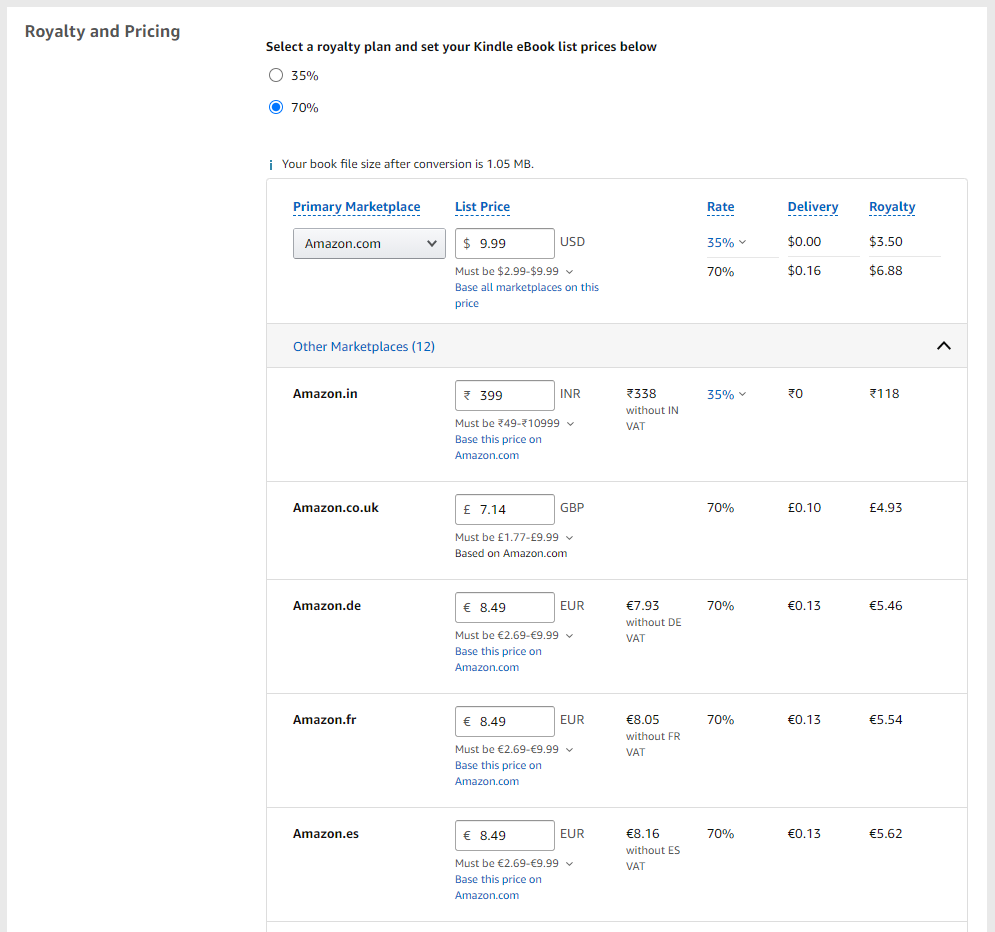
As you can see, the suggested price in Europe was €8.49 in every marketplace, in spite of the different Value Added Tax percentage in the different countries. You may want to change this so that the price without VAT is equal in every market place.
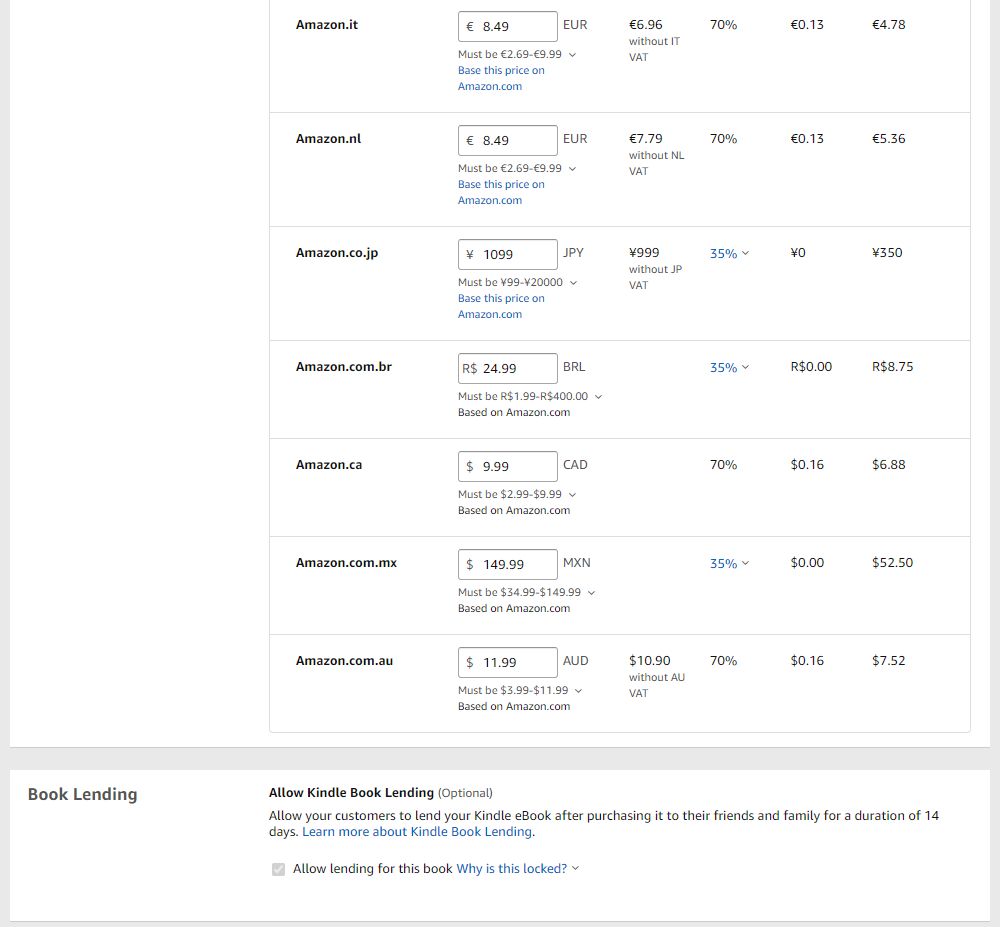
Book Lending was locked for me. You have to be enrolled in the Kindle Book Lending program to activate this. I ignored this for now.
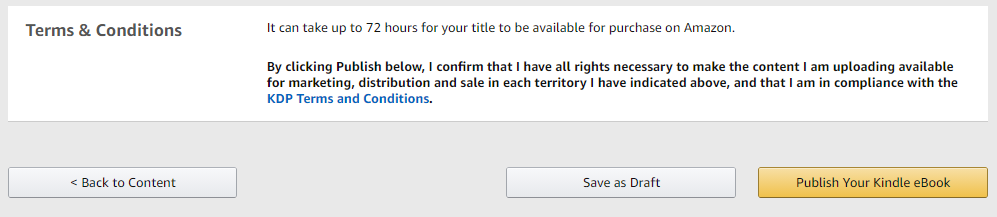
Once you've provided all this information, you can hit the Publish Your Kindle eBook button. The page informs you that it can take up to 72 hours for your title to be available, but in my experience it takes less than a day.
When I look at my eBook sales, I see that Amazon is king. I sell more eBooks through Amazon KDP than through any other sales channel. That's the main reason why I would never ignore Amazon KDP as a sales channel. In an ideal world however, I would only publish my eBooks on Leanpub, but that's something I'll discuss in the next section.
Publishing on Kobo Writing Life Publishing on Leanpub