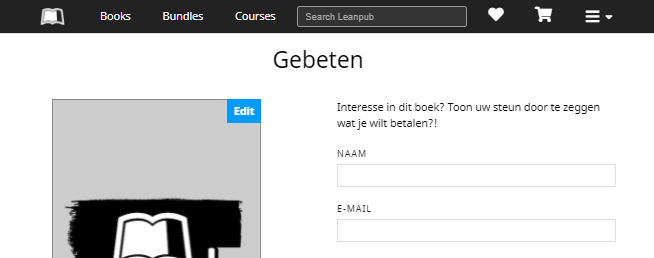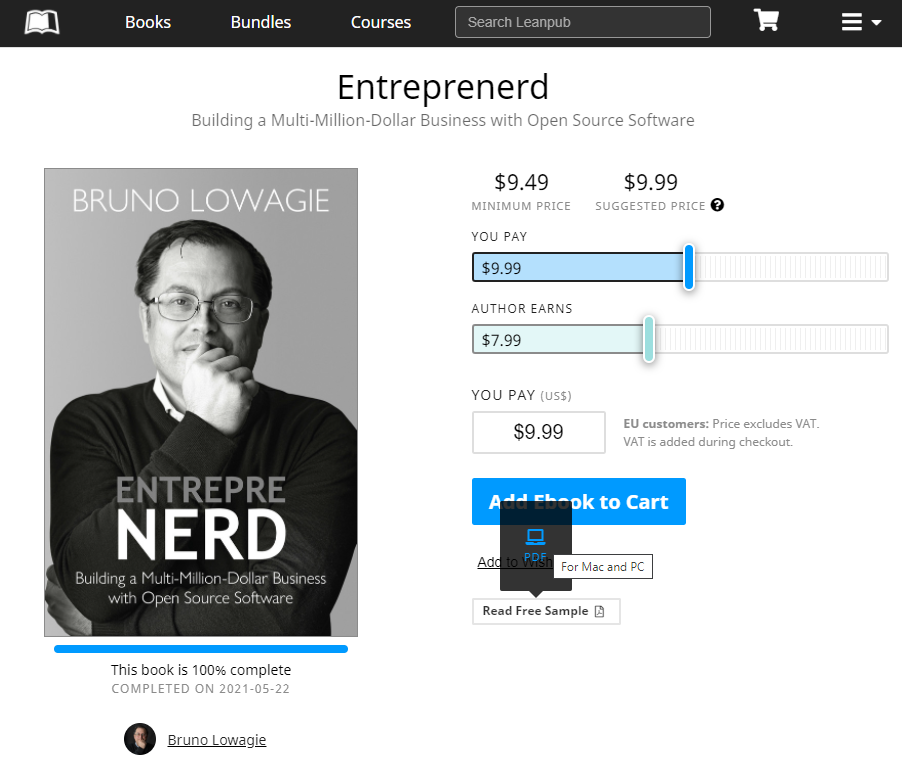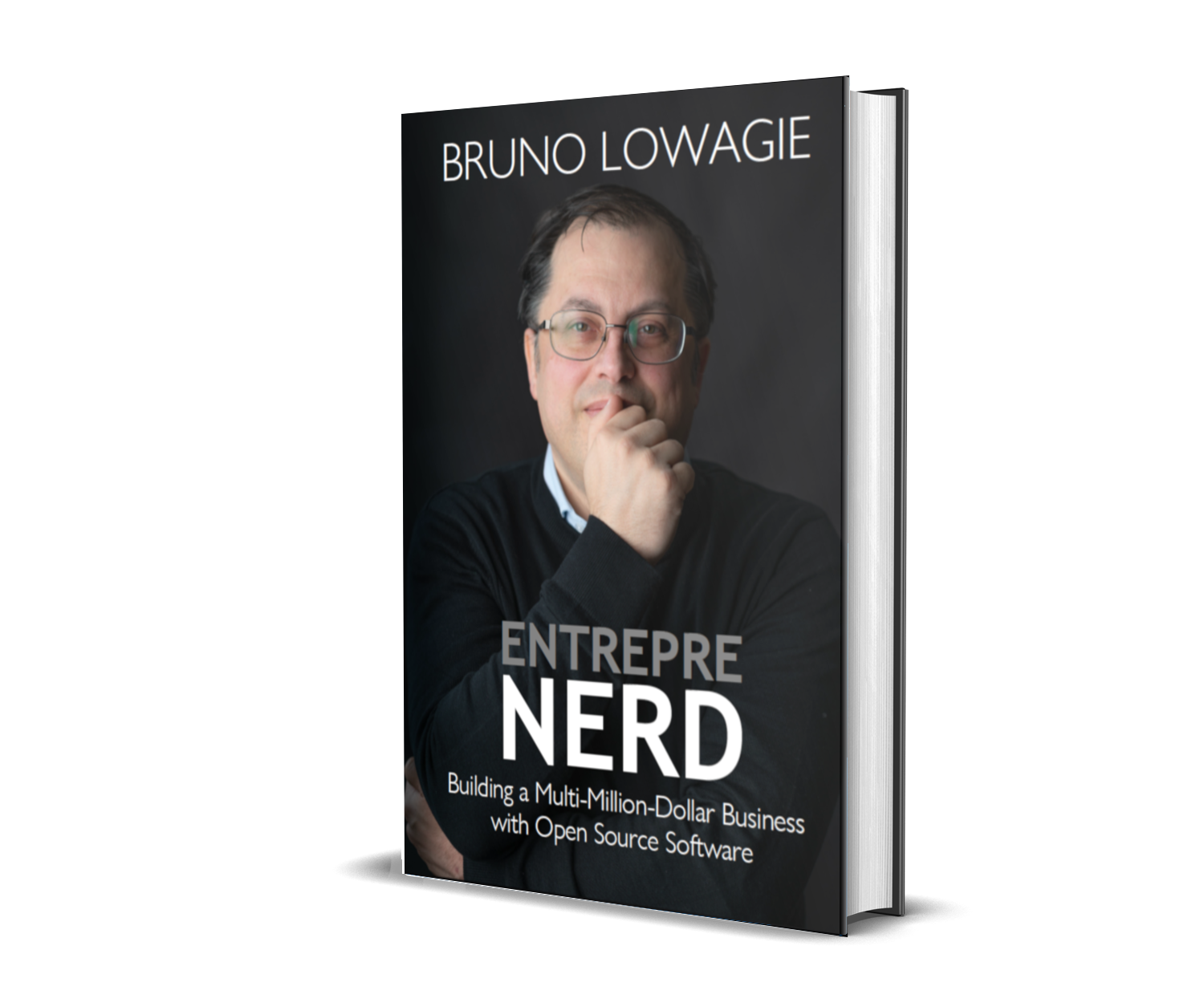0000-06-01
Publishing on Leanpub
Leanpub is a publication platform that allows you to create and/or publish eBooks. Leanpub offers interesting functionality to create your content and produce your eBook in ePub, .mobi, and PDF format. In this article however, we're going to focus on the "Bring your own book" option that allows you to publish eBooks for which you already have eBook files available.
In the past, I used Leanpub to create software manuals. When you browse the website, you'll notice that it's a quite popular platform among technical writers. I've noticed that most non-technical authors have never heard about Leanpub. I hope this article will change this, as Leanpub comes with many advantages that the previously discussed platforms don't have.
Let's click the create a book link, and see what happens.
Step 1: Create a Book
First, we need to choose whether we'll create a book or a course. In my case, I want to upload a Dutch book, entitled Gebeten, and offer it through the URL https://leanpub.com/gebeten. As I have already created an ePub, .mobi and PDF file for this book, I opt for the "Bring your own book" mode.
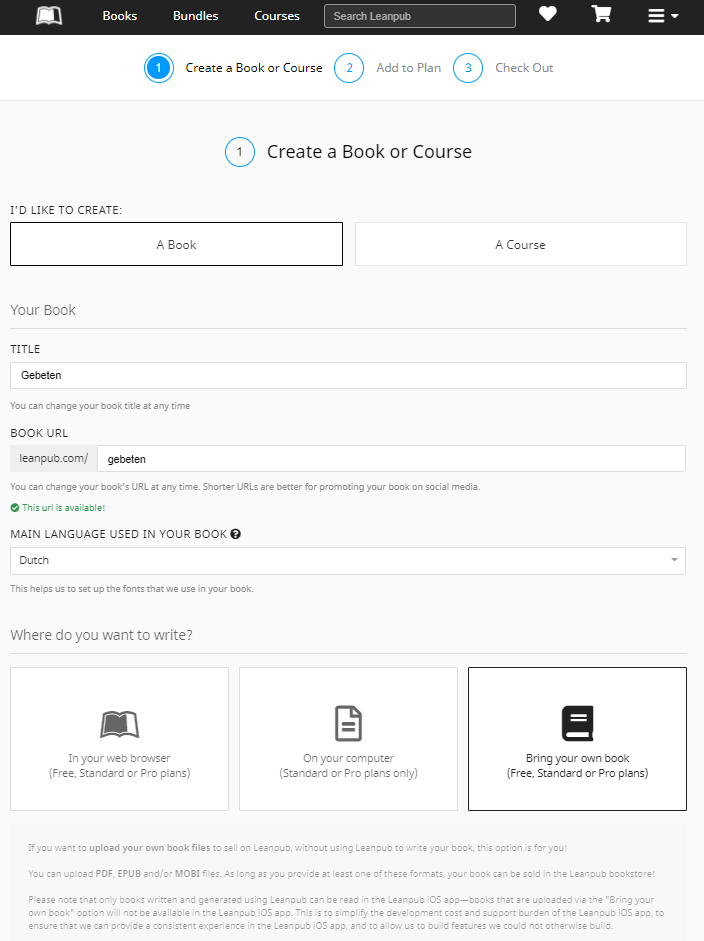
I can move to step 2 by scrolling down.
Step 2: Add to Plan
Leanpub makes money by taking a small commission on every book that is sold through its platform, just like all the publishing platforms we've discussed before, but I don't know of any other eBook platform that offers authors a royalty rate as high as 80%.
Leanpub also has a second source of revenue. In a distant past, all the functionality offered by Leanpub was available for free. Nowadays, you can choose whether you want the Free plan, the Standard plan, or the Pro plan.
Let's assume that you want to use the Free plan for your first book.
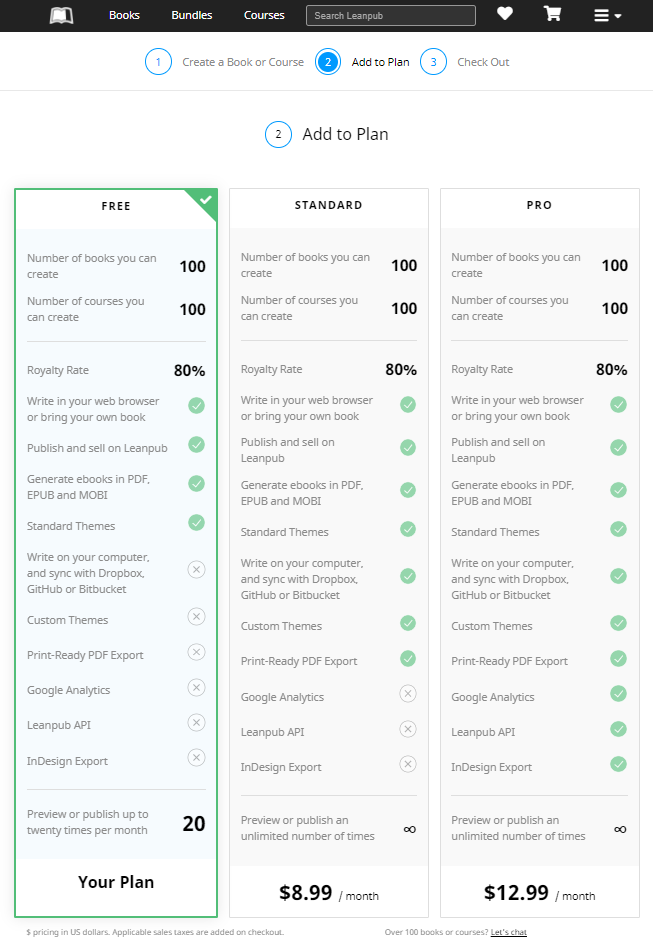
If you're publishing several books a year, you might want to move to the Standard plan. I used to create my book as a series of text files written in Markdown that I stored in a Dropbox folder that I shared with Leanpub. I would then hit a button on the Leanpub website, and an ePub, .mobi, and PDF would be created automagically. This functionality is still available for $8.99/month. Additionally, you can define custom themes for your books and you can create a print-ready PDF. There's also a Pro plan for $12.99 / month, but I don't have any personal experience with the extra functionality that is offered in this plan.
Step 3: Check out
The third step is the add your book to the plan you selected.
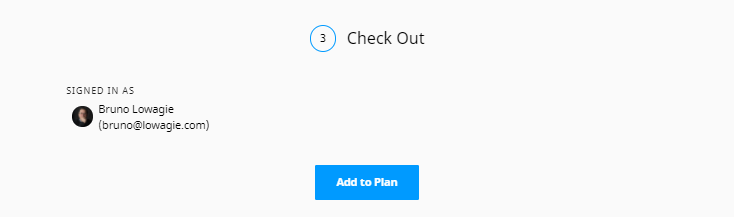
When you hit the Add to plan button at the bottom of the page, a landing page for your book is created.
As my book is in Dutch, the landing page for Gebeten is in Dutch. Readers who visit this page are asked if they are interested in this book. They can inform the author by adding their name, email and the price they would be willing to pay. By hitting the blue button, they allow the author to notify them as soon as the book is available.
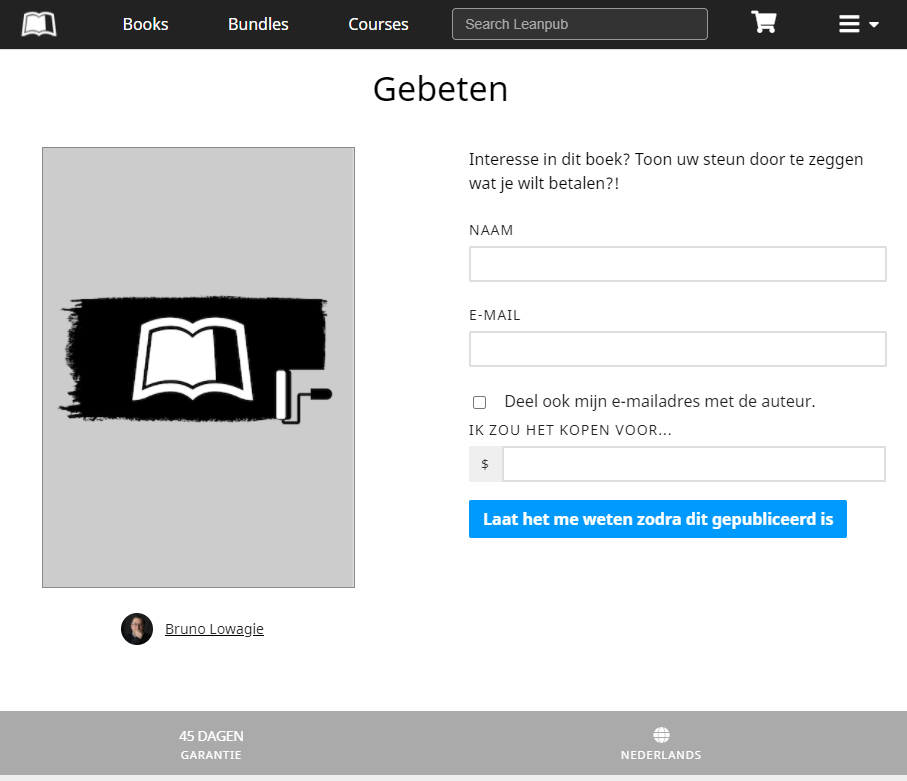
Important: by default, the checkbox "Share my email address with the author" isn't checked. Leanpub offers an interface that authors can use to communicate with their readers, but unless the reader explicitly says otherwise, the email addresses of the readers are never shared with the author.
As an author, you can use this functionality to build an audience before your book is fully finished. You also get a fair idea of the price you can ask for your book. I strongly advise to use this functionality even long before you've finished writing. With Leanpub, you can even give readers access to drafts of your book before it's completely finished.
Step 4: Edit Your Book Settings
When you go to the landing page of a book you created, you can see a small Edit button in the upper-right corner of your book cover.
There are different ways to go to the page with the settings for your book, but I usually click that button on the landing page.
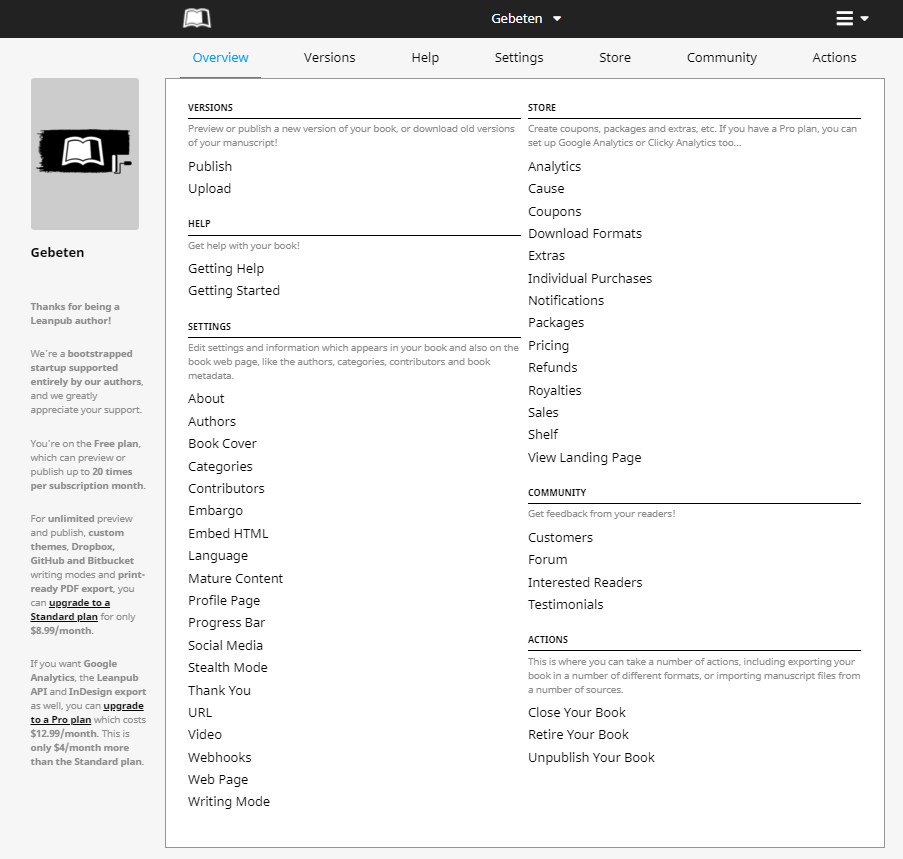
As you can see, you have plenty of options, but I'll leave it up to you to explore them all. In this article, we'll add a cover (step 5), add a description (step 6), add categories (step 7), set the price (step 8), and upload the eBook files (step 9). Once this is done, we'll publish our book (step 10).
Step 5: Add a Cover
The order in which you follow the next steps doesn't really matter, but I prefer to add a cover image as soon as possible.
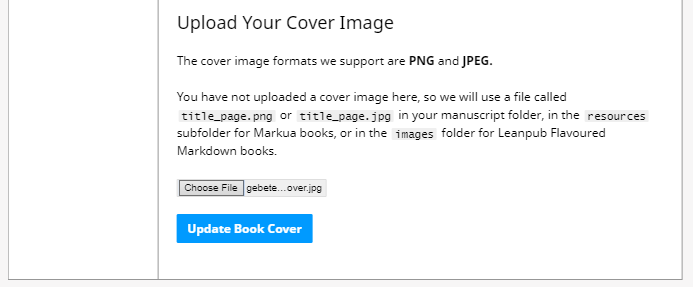
The landing page looks better with an actual cover, doesn't it?
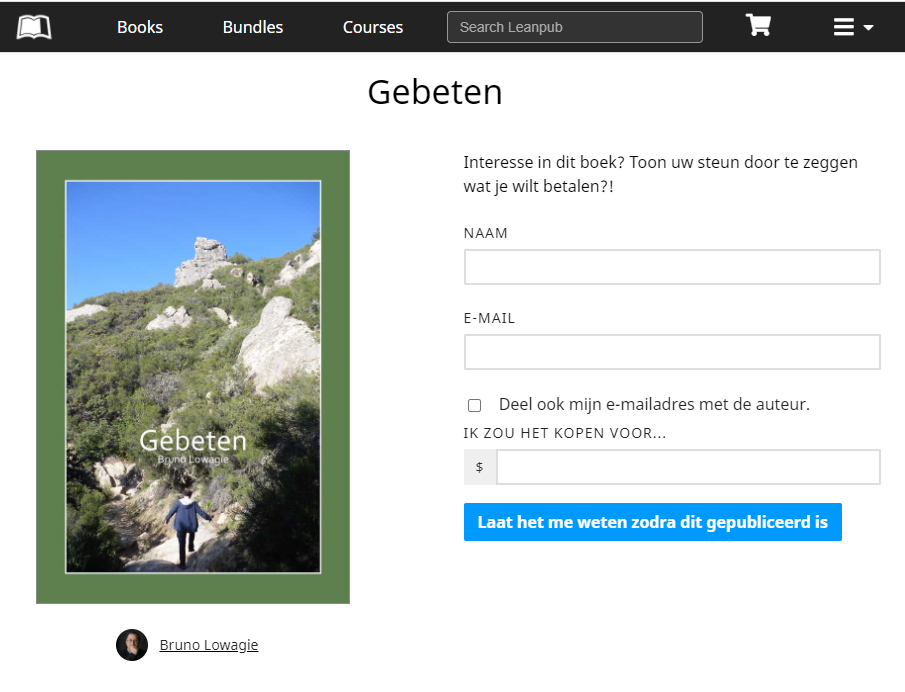
Don't worry if you don't have the final cover image at the moment you create the book. You can replace the cover image as many times as you want.
Step 6: Add a Description
Next, we're going to add a subtitle if the book has one—mine hasn't, a book description, and a teaser text.
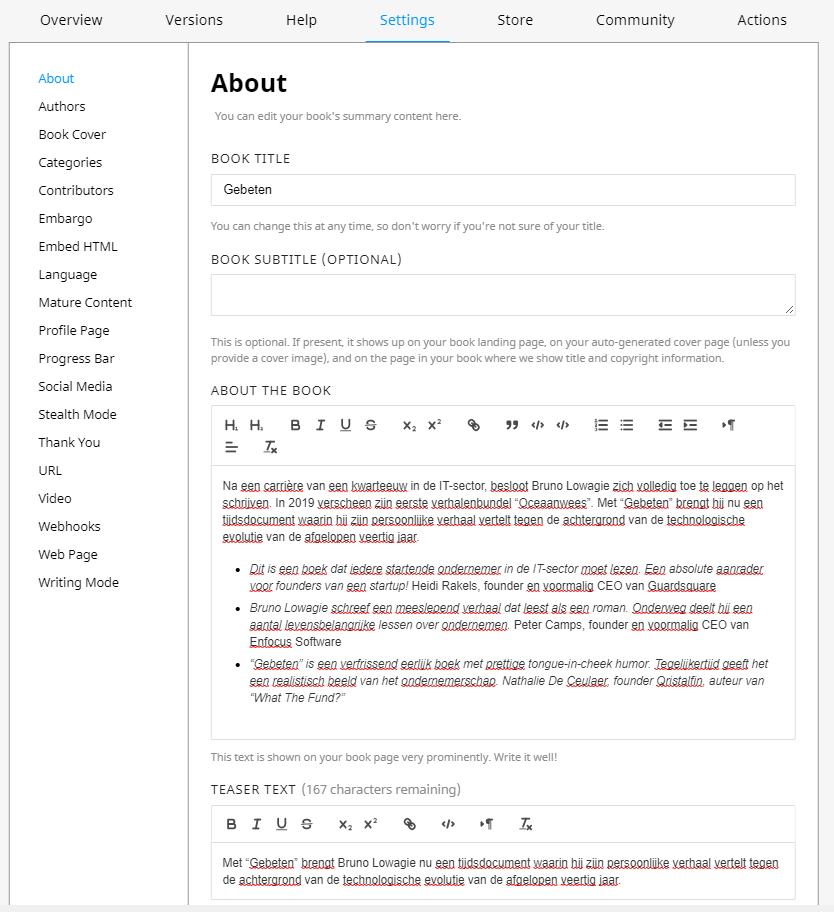
You can also add more information, such as your table of contents.
All of this will be added to your book's landing page:
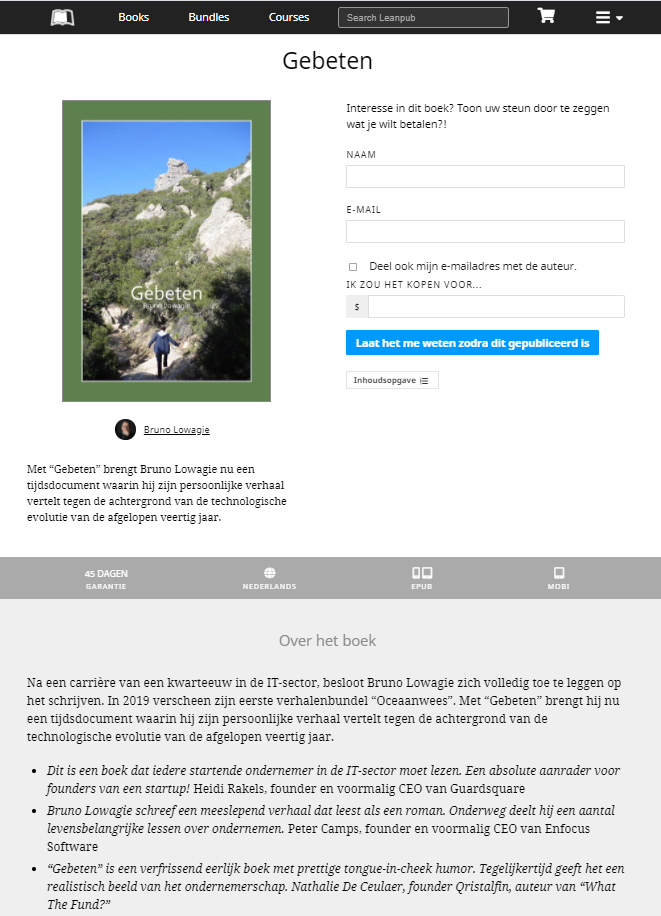
For the book to appear in Leanpub's online catalog, you need to define at least one category.
Step 7: Add Categories
You can choose a category from a long drop-down list:
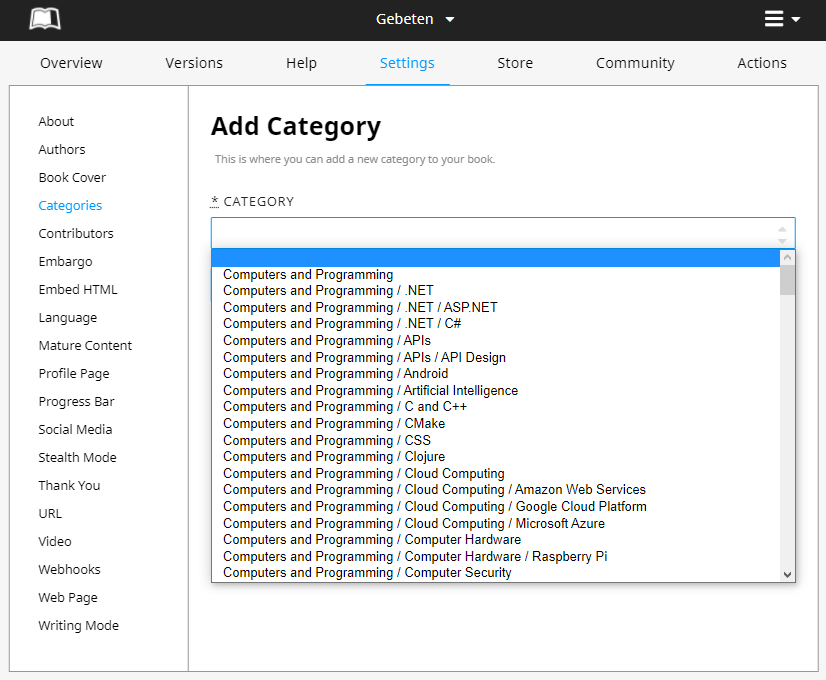
In the case of Gebeten, I selected three categories:
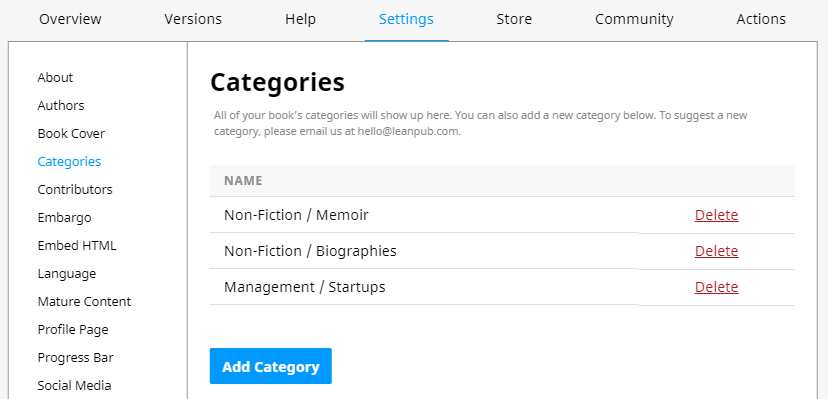
Leanpub uses its own set of categories. You can choose as many as you want for your book.
Step 8: Set the Price
Now that we've added all the metadata, let's set the price for our book. You can offer your book for free—in which case you leave the choice to the readers if they want to pay for your book. Or you can offer it for at least $4.99.
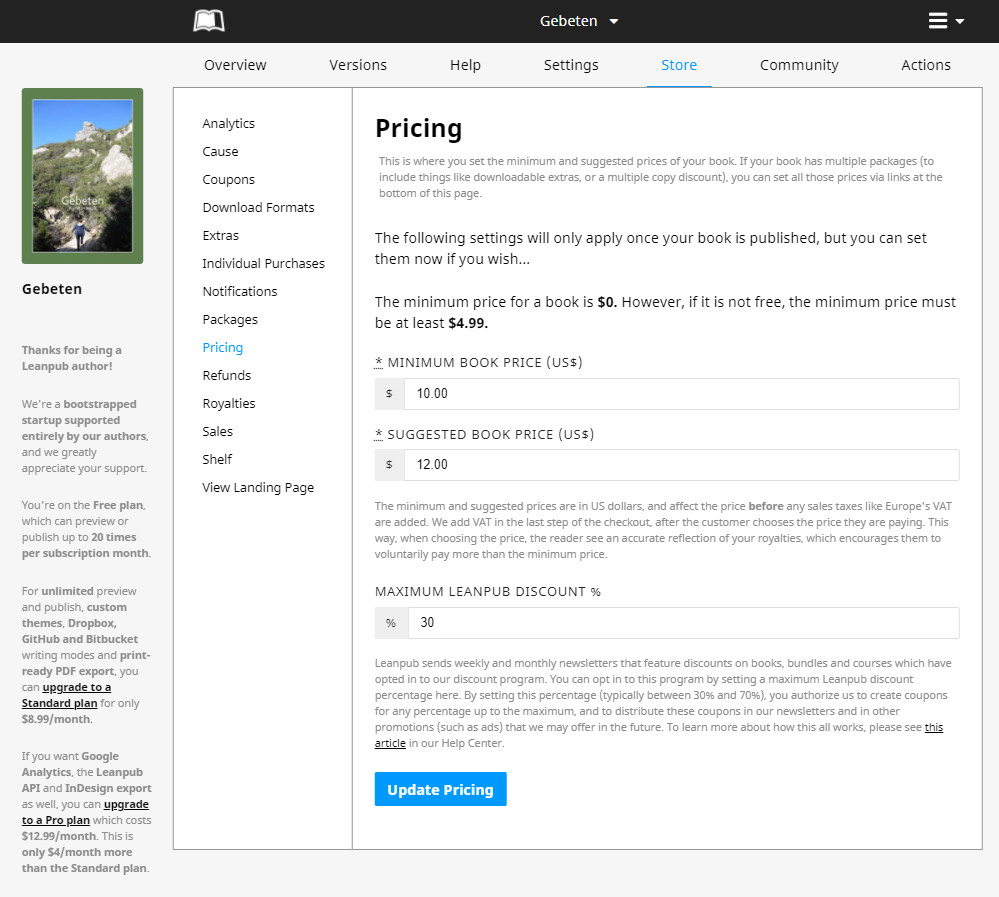
I defined $12 as the suggested price, but I am OK if people only pay $10. One of the cool things about Leanpub, is that people also can pay more if they want to, if they really want to support you.
For instance: I defined $9.99 as the suggested price of Entreprenerd and $9.49 as the minimum price, but there's a scroll bar that people can use to pay any price between $9.49 and—in this case—as much as $20.00.
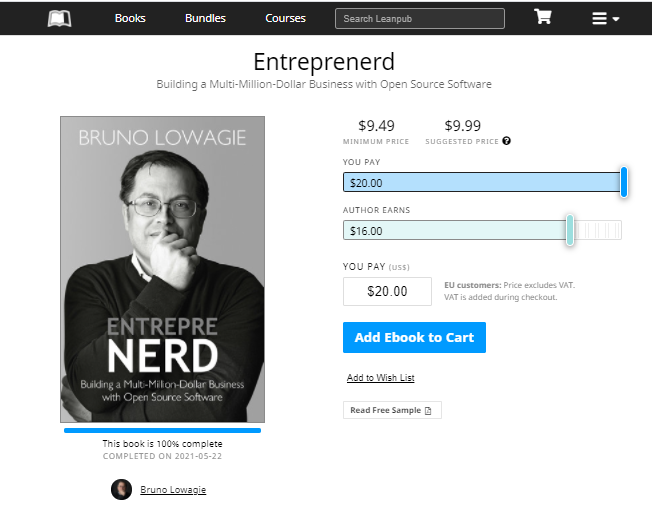
Once in a while, Leanpub promotes books, e.g. in its monthly or weekly sale newsletter. You can allow leanpub to give subscribers to these lists a discount. I usually allow a 30% discount, which means that people can buy Gebeten for $7 if Leanpub chooses to promote it.
For instance, although the minimum price of my book Entreprenerd is $9.49, Leanpub promoted it in a weekly sale newsletter and offered it for $6.64. This offer automatically expires after a week.
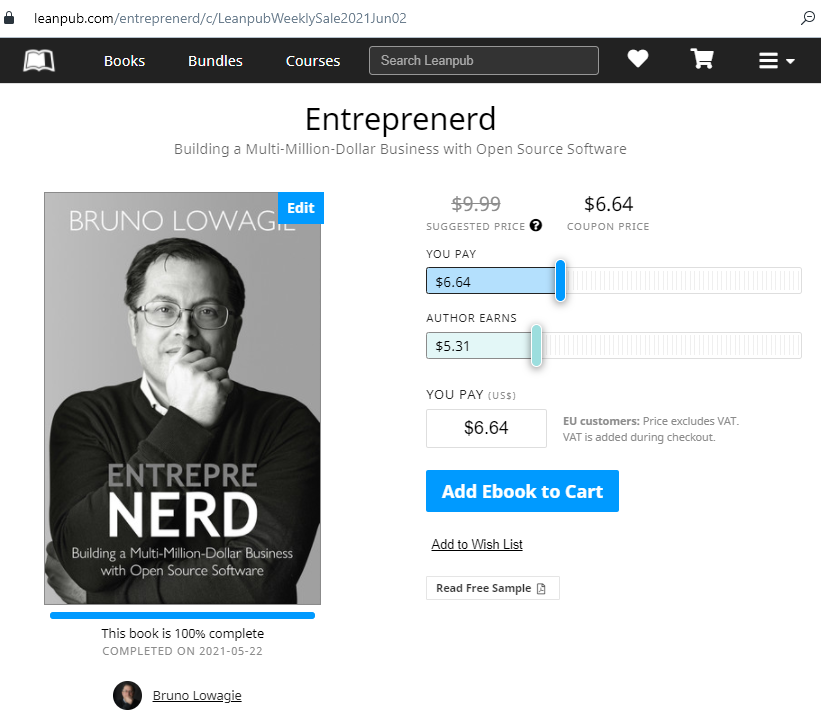
One of the huge advantages of using Leanpub for the distribution of your eBooks, is that you can create such coupons yourself. I typically use these coupons for two reasons:
- To create coupons that allow hand-picked journalists to download a copy for free. I usually allow this coupon to be valid only once, and only for a limited time. The beauty of using these coupons, is that you can always check whether the journalist has actually downloaded your book, or decided to let the deadline for download expire.
- To create coupons that allow users to purchase the book at a lower price (at least $4.99). I use these coupons in special marketing campaigns. I allow unlimited use for a limited time. Afterward, I can see how many books were purchased in each campaign.
We have now done everything that is needed to publish our book, except for uploading the eBook files.
Step 9: Upload Your eBook files
You can upload six files:
- The PDF file of the full book
- The ePub file of the full book
- The .mobi file of the full book
- The PDF file of a sample of the book
- The ePub file of a sample of the book
- The .mobi file of a sample of the book
You can drag and drop these files into your browser.

You don't have to provide all six files. For instance, for my book Entreprenerd, I uploaded the ePub and .mobi files of the full book, and I uploaded a sample PDF with a cover page, the foreword, the introduction, and a sample chapter. This PDF can be freely downloaded, even by people who don't have a Leanpub account:
For Gebeten, I will only upload the ePub and the .mobi. See my blogpost Why I don't offer my book in PDF-format if you want to know why I never distribute a PDF if I also intend to publish the book in print.
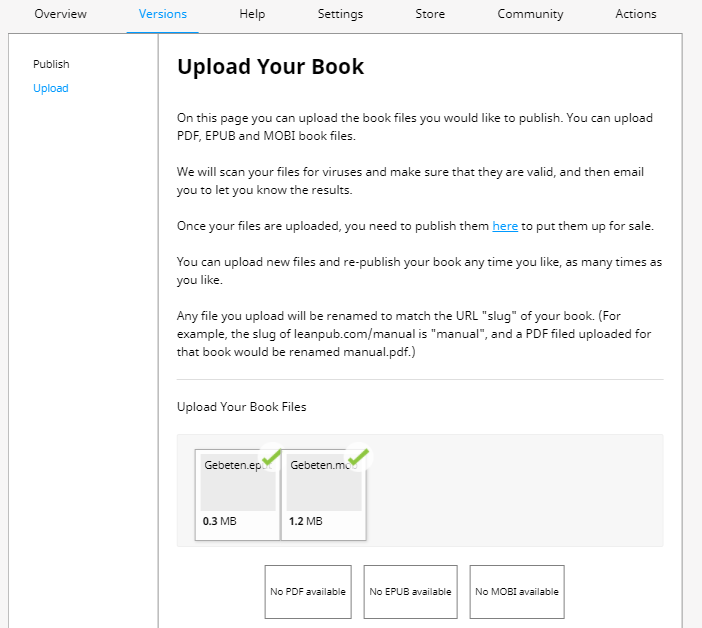
After you've uploaded the files, you should receive an email informing you that the files were successfully scanned and uploaded.
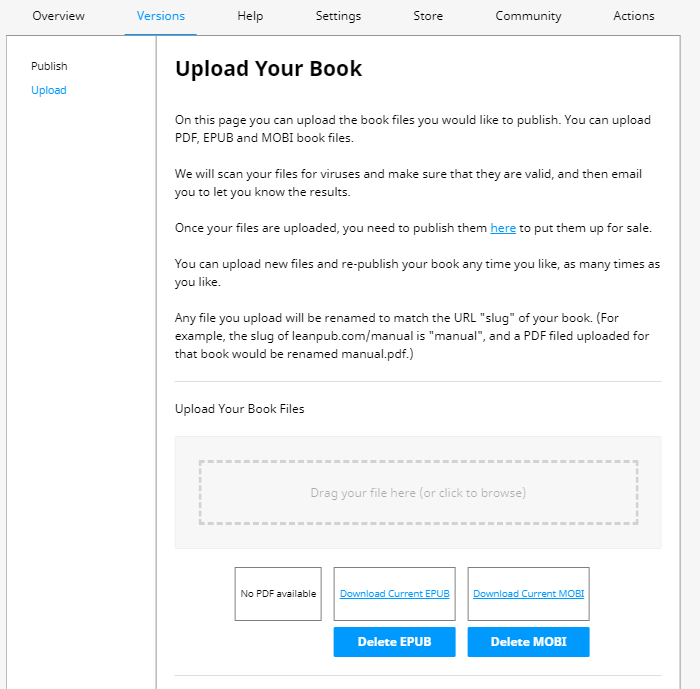
Feel free to add your eBook in as many or as few of these three formats you want; having a sample file is recommended, but not necessary. In any case, we are now ready for the final step.
Step 10: Publish Your eBook
If you created your book before it was finished, and you already have potential readers who wanted to get notified, it's recommended writing an inviting note. In my case, I am creating and publishing the book in one go, so I will leave the release notes field blank.
Important: All the other platforms I know, don't allow authors to inform their readers when a new version is available. Leanpub has the advantage that you can upload a new version and inform readers who purchased the book that they can download that new version without extra charges. This way, readers always have access to the latest version, no matter when they bought the book. Authors can inform readers of the changes that were applied to the new version in the release notes.
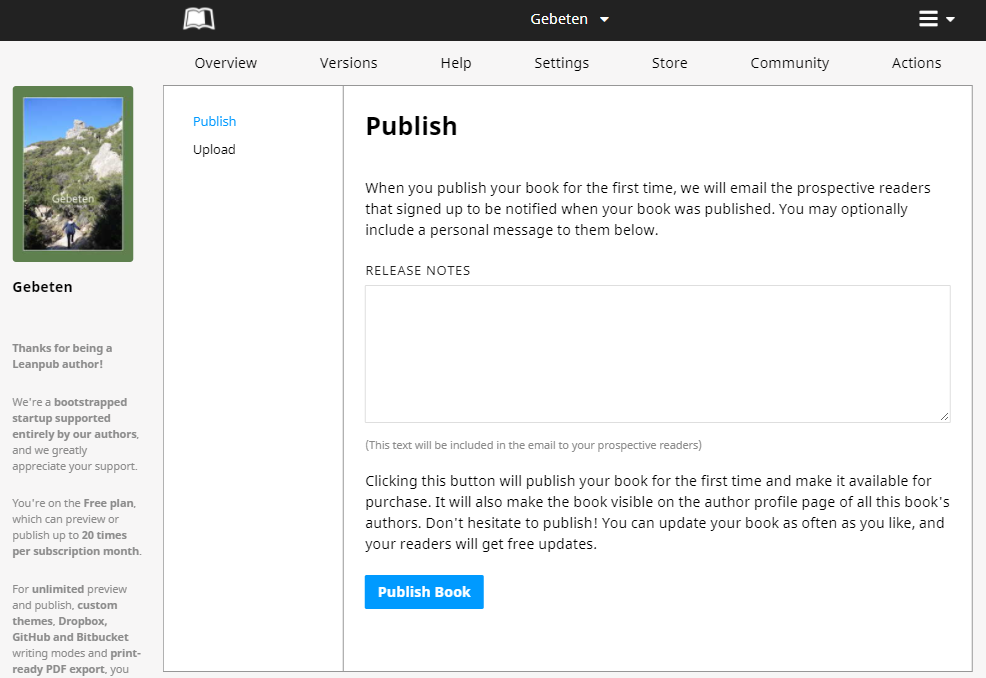
After hitting the "Publish Book" button, your eBook is up for sale.
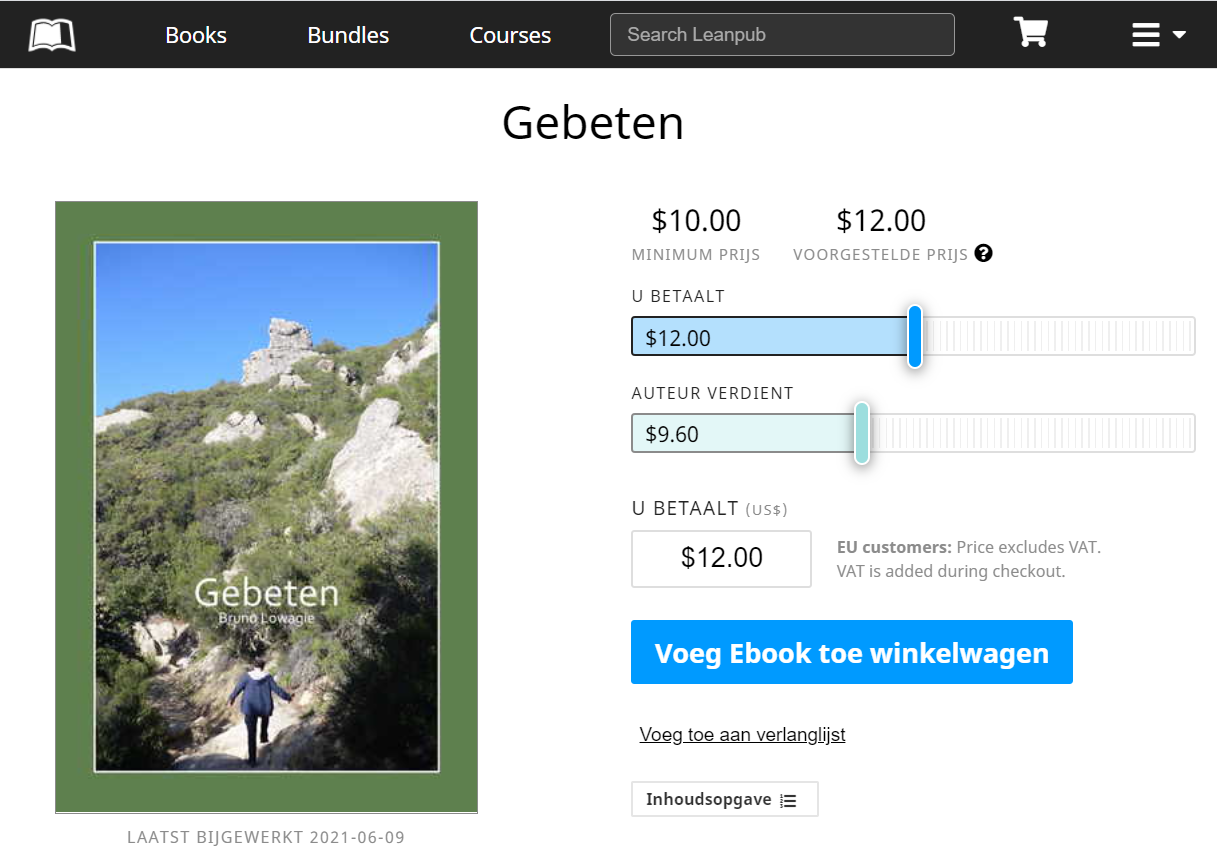
There are many more options to explore. For instance, I didn't show how to create an author page, nor how to define your payment settings. Currently, Leanpub only pays royalties to a PayPal account, but that shouldn't be a problem. Leanpub is based in Canada, so there are no special tax forms to fill out—as is the case with the American eBook platforms. You are responsible to file your royalty revenue correctly with the tax authorities of your country of residence.
Leanpub is my platform of preference to publish eBooks because of the breadth of functionality, the ease of use, and—not in the least—the 80% royalty. At first sight, non-technical authors might get the impression that Leanpub is for technical writers only, but please give it a try. You'll notice that you can perfectly use Leanpub to publish fiction, business books, etc. It's not my #1 source of revenue; for some reason, many of my readers still prefer Amazon, but I hope that the more authors start to adopt Leanpub, the more Leanpub will gain in popularity.
Publishing an eBook using Amazon's Kindle Direct Publishing (KDP) Publishing a Paper Book