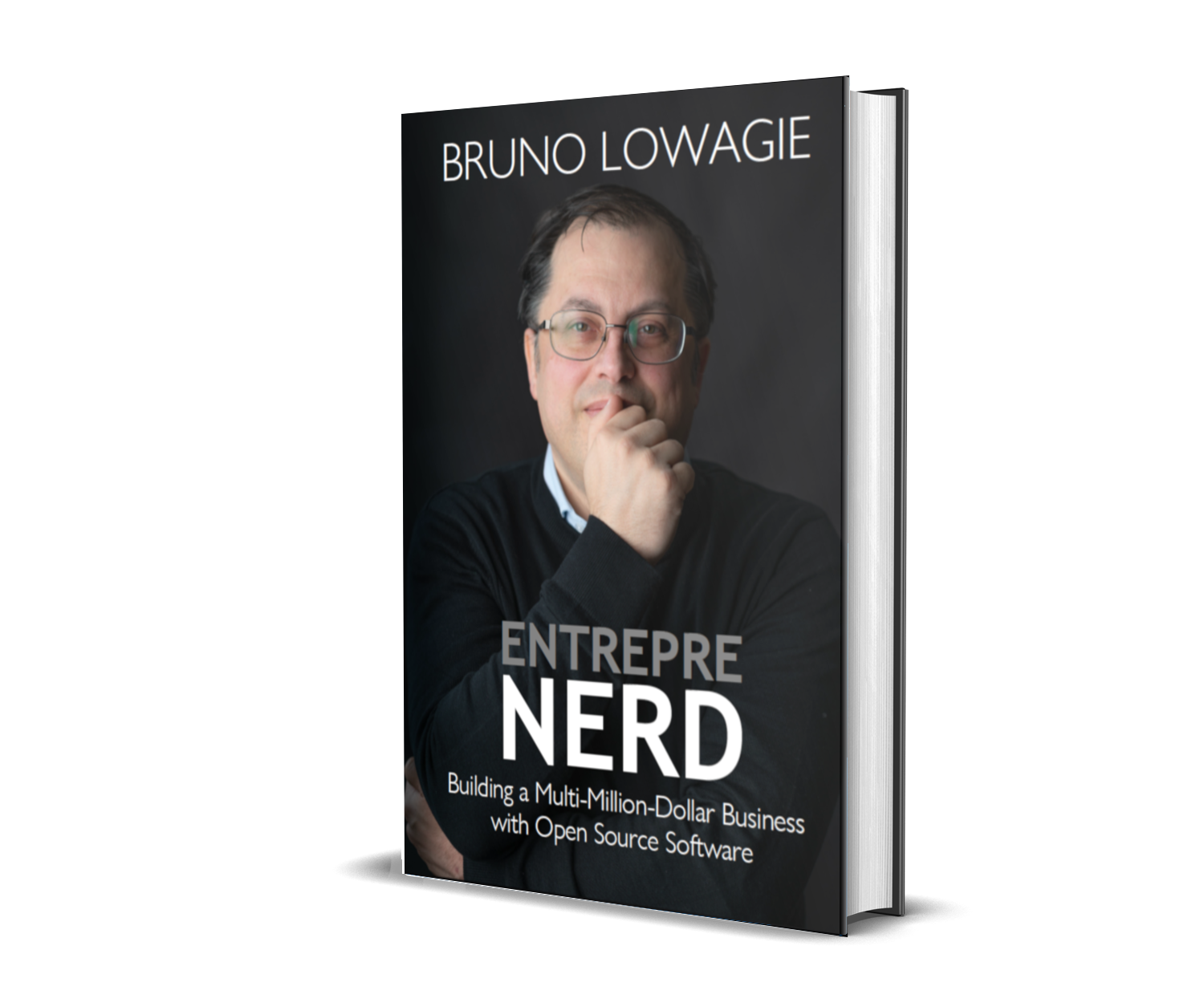0000-05-03
Publishing a Hardcover on Blurb
Blurb is an American self-publishing platform that allowing users to create, self-publish, promote, share, and sell their own books. Similar services are offered through lulu.com and IngramSpark that compete with Blurb. I didn't thoroughly test and compare these different services.
I have quite some experience working with Blurb, limited experience with lulu.com, and one not so good experience with a Belgian-based self-publishing platform.
My First Print Book Experiment
I created my first book using the CreateMyBooks service. Initially, I was happy with the service, especially with the great support offered by the people at the help desk, but I soon discovered some serious disadvantages.
- If you wanted to create your own cover, you had to use an online tool that was hard to use and that crashed often.
- The available book sizes were limited, e.g. no 5 x 8 inch or 6 x 9 inch books. I had to create my book in the odd A5 format.
- The price of a book was rather high. I paid 12.14€ for one 140-page softcover copy. This price didn't include the 4.67€ shipping cost and the 1.01€ Value Added Tax.
- I had to pay for an ISBN number separately.
- The online shop where you can sell your book, ShopMyBooks.com, adds an extra fee on top of the production cost, which makes that people who buy a single copy have to pay more than you may be willing to charge them.
The poor functionality to create the cover and the extra fee that made the book more expensive in the online shop, were the main two reasons why I started looking for another service to publish my second book.
After that first experience, I decide to try working with Blurb.
- Blurb allows me to upload my cover in PDF.
- Blurb allows you to pick formats such as 5 x 8 inch and 6 x 9 inch. Afterward, I discovered that lulu.com offers even more book sizes.
- The price of my 140-page paperback would have been 4.35€ instead of 12.14€. Note that the same book would only cost 2.28€ on Amazon KDP, but also be aware that you can't create a hardcover book with Amazon KDP.
- Blurb offers an ISBN number for free.
- Blurb's online shop doesn't charge extra fees; you also have the option to offer your book on the Global Retail Network.
Only recently, an issue arose that may make me decide to move to another service, but that problem isn't related to Blurb as such. It's due to the fact that I live in Belgium: Blurb's nearest printing facility is in the UK, and getting my books shipped to Belgium has become a real pain since Brexit happened. This shouldn't be a problem if you live in the UK or in the US.
Allow me to walk you through the process of creating your book on Blurb.
Step 1: Start Your Project
When you go to the getting started page, you can choose to create photo books, trade books, magazines, and eBooks. So far, I have only tried creating trade books. It didn't occur to me to use Blurb for eBook since there are so many other eBook platforms available.
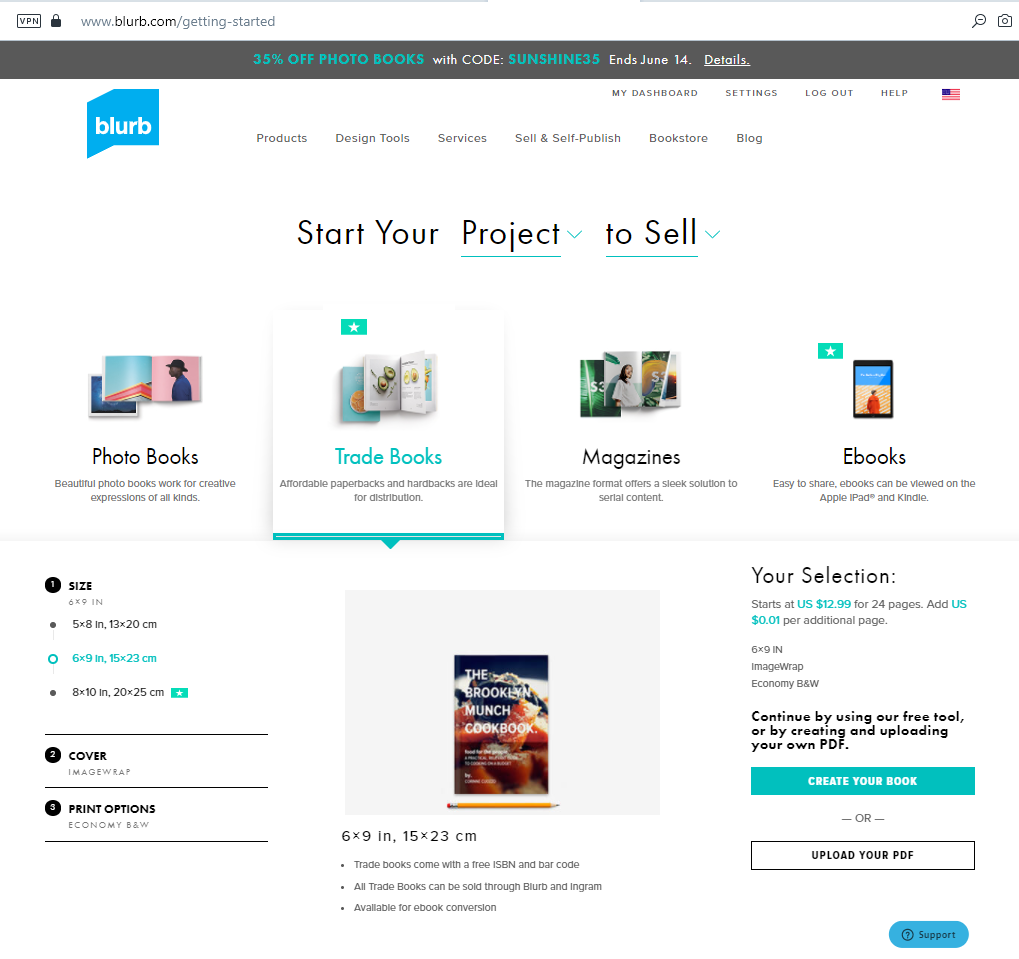
If you've already made up your mind that you're going to create a book using your own PDFs, you can also go directly to the PDF to Book page.
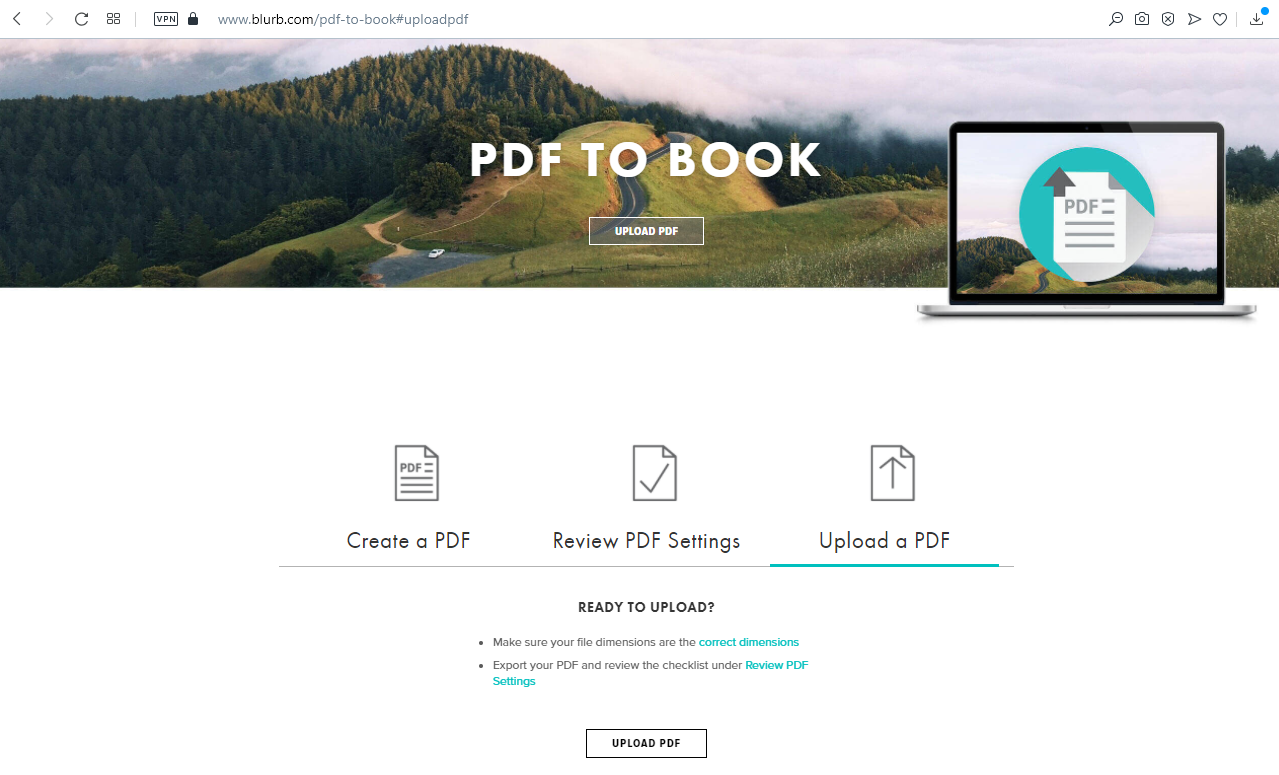
When you hit one of the Upload PDF buttons, you'll notice that you need to be logged in to continue. If you don't have a Blurb account yet, now is the time to create one.
Step 2: Upload your PDF
I recommend uploading the PDF with your cover and the PDF with the content separately, just make sure that your PDFs comply with the specifications that can be consulted on the Blurb website.
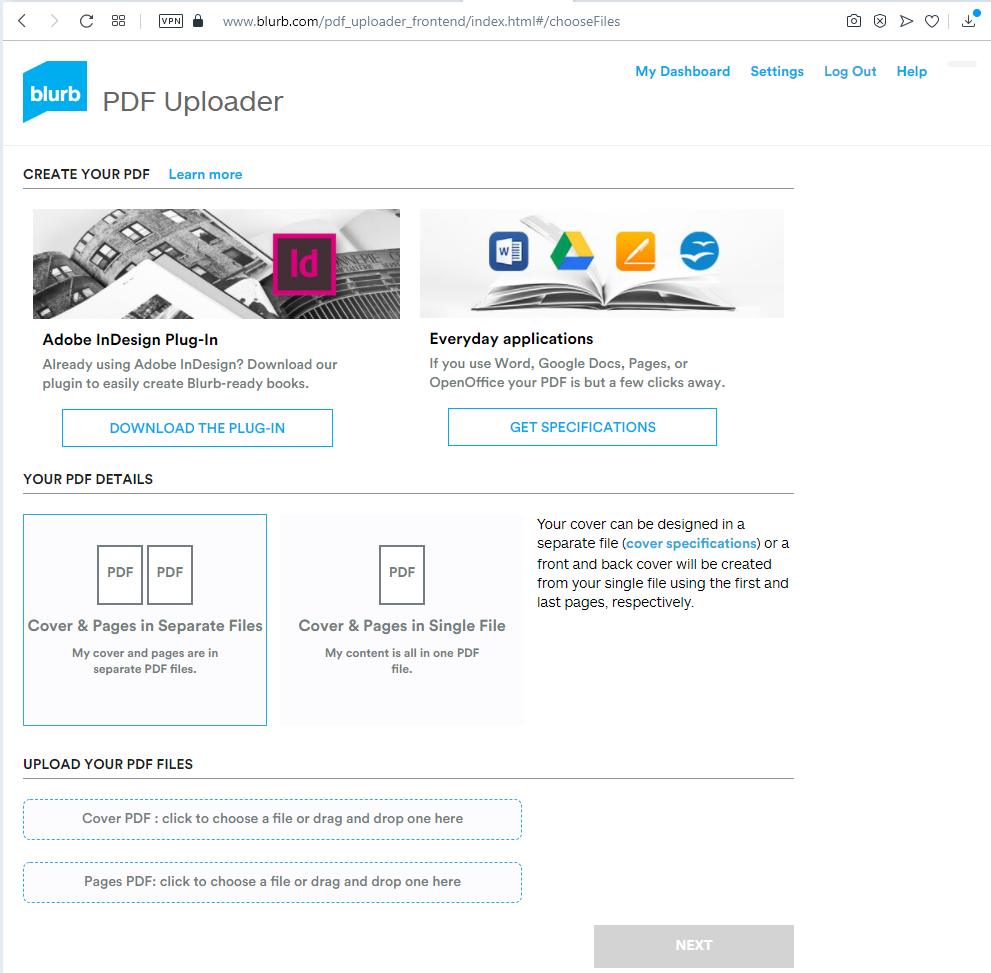
To create a print book of my Dutch autobiography Gebeten, I uploaded the files gebeten-hard-cover.pdf and gebeten-blurb-6x9.pdf.
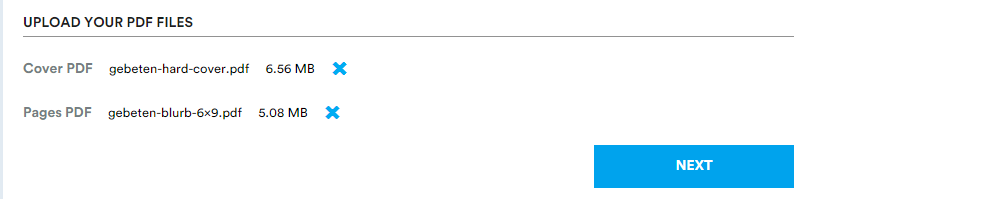
As you can see, the file size of the PDF with my cover is bigger than the file size of the content of the book. That's because I used a high-resolution picture for the cover.
Step 3: Choose the Type of Book
As I followed the instructions for the page size when I created my PDFs, Blurb is able to automatically detect the book size.
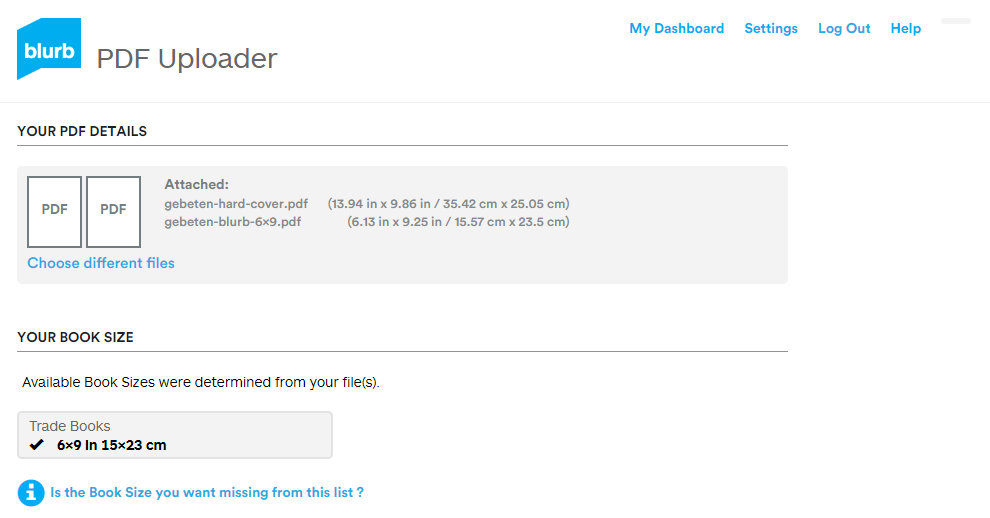
My book doesn't contain any color images, so I choose Economy B&W 50# (White uncoated) for the paper. I also tried Standard B&W printing once, which is slightly more expensive than Economy B&W printing, but I didn't see any difference between Standard and Economy.
I really like the look and feel of the Hardcover, ImageWrap books produced by Blurb. I never felt the need to try another service to create hardcover books.
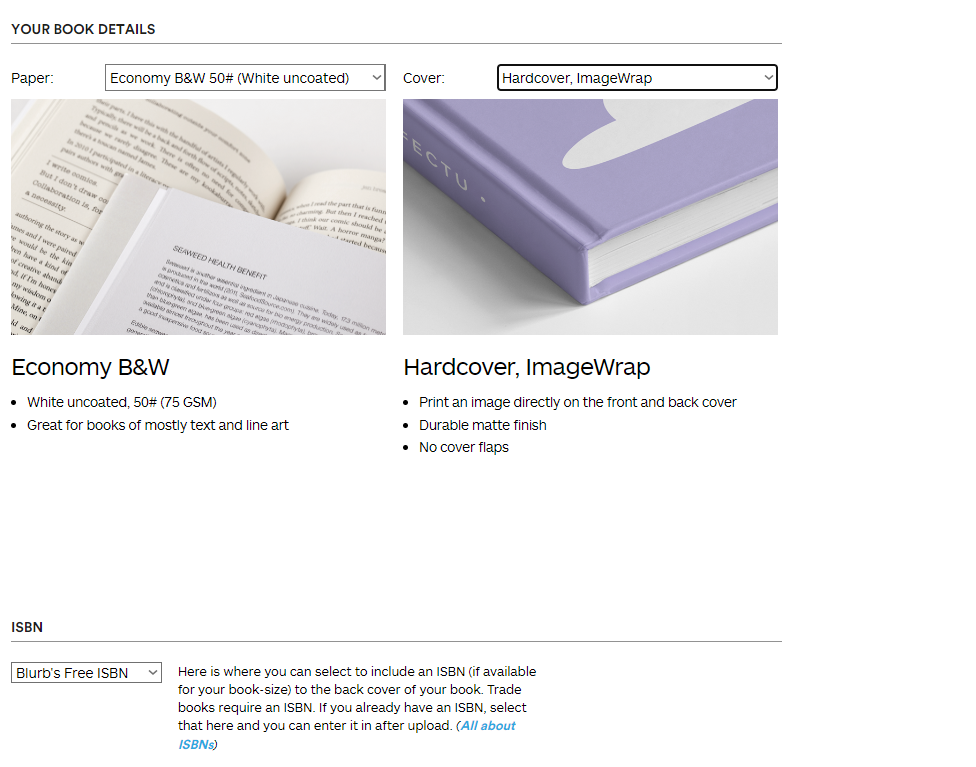
You can choose to use your own ISBN number, or you can get one for free from Blurb.
Finally, you have to add the title of your book and your name, be it your real name or your nom de plume.
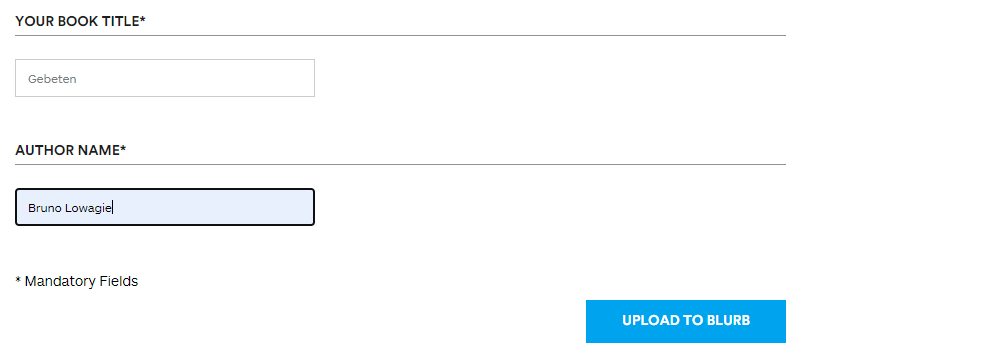
You can now upload your book to Blurb for real.
Step 4: Verify Your Book
As soon as you hit the Upload to Blurb button, you'll see all kinds of things happen. The result will be report showing possible issues. In this case, my book had some annotations. I created my PDF from Word and I asked Word to create a table of contents. This table of Contents is on pages 295-296, and Blurb's Preflight process detected that these pages contain annotations, more specifically internal links that allow you to jump to the corresponding chapter when you click on a title. Such interactive features don't work in a paper book, so Blurb fixes the issue by removing the annotations.
Over the years, I've hit several other small issues such as wrong page sizes and wrong page count. Blurb was able to fix all those issues automatically without any problem.
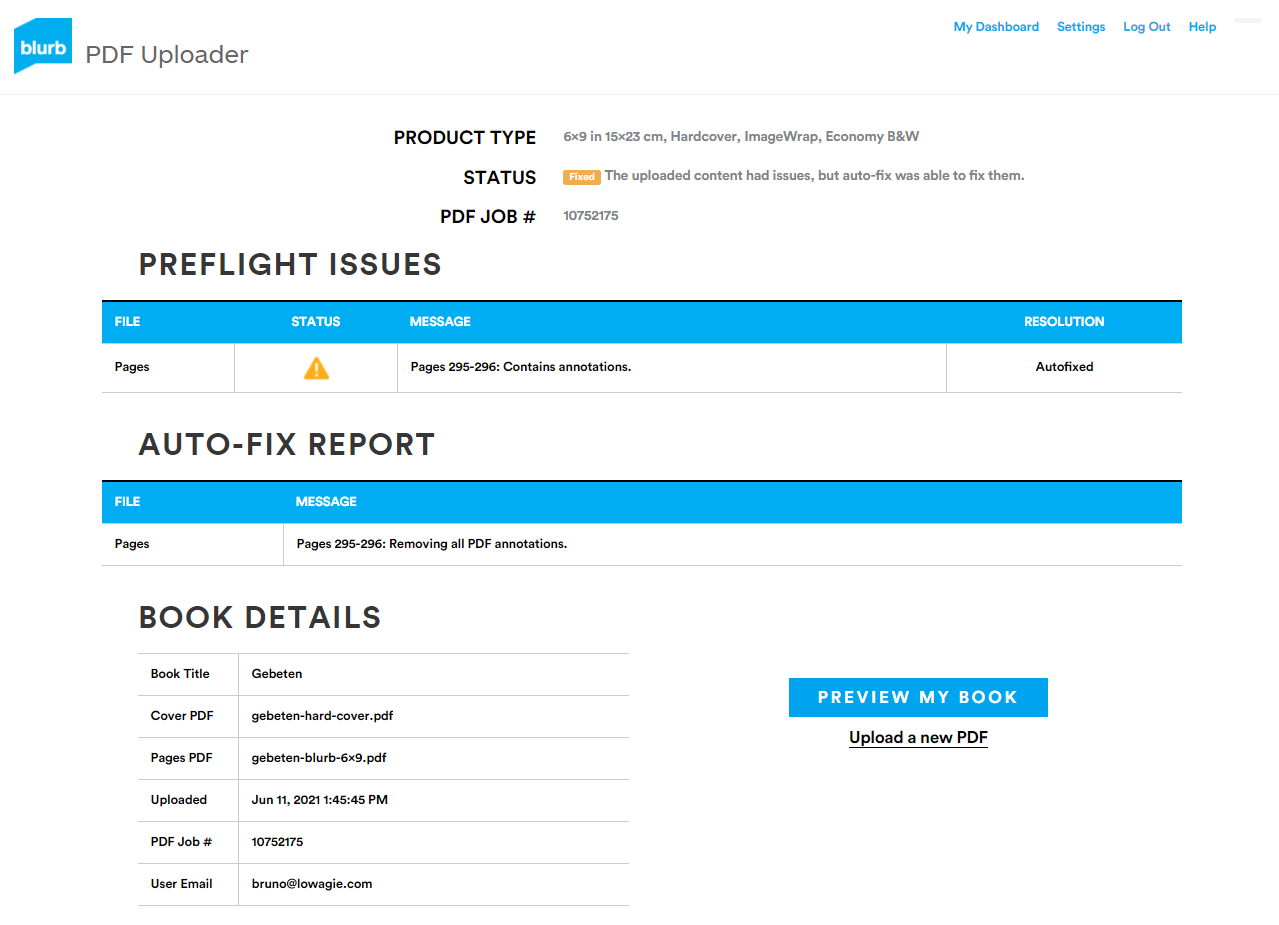
If there is some error that worries you, you can upload a new PDF, but in my case, I was happy with the report and the book details, so I chose to Preview My Book.
Step 5: Preview Your Book
I used the Dutch version of my autobiography for this example, because Blurb's preview tool has one minor disadvantage. By switching between the Main content, Front cover, Back cover and Spine buttons, you can highlight the different parts of your cover. This way, you can assure yourself that you've positioned all the content correctly. However, when your cover is rather dark, as is the case for the English version of my autobiography, Entreprenerd, it's very hard to see which parts are highlighted and which aren't.
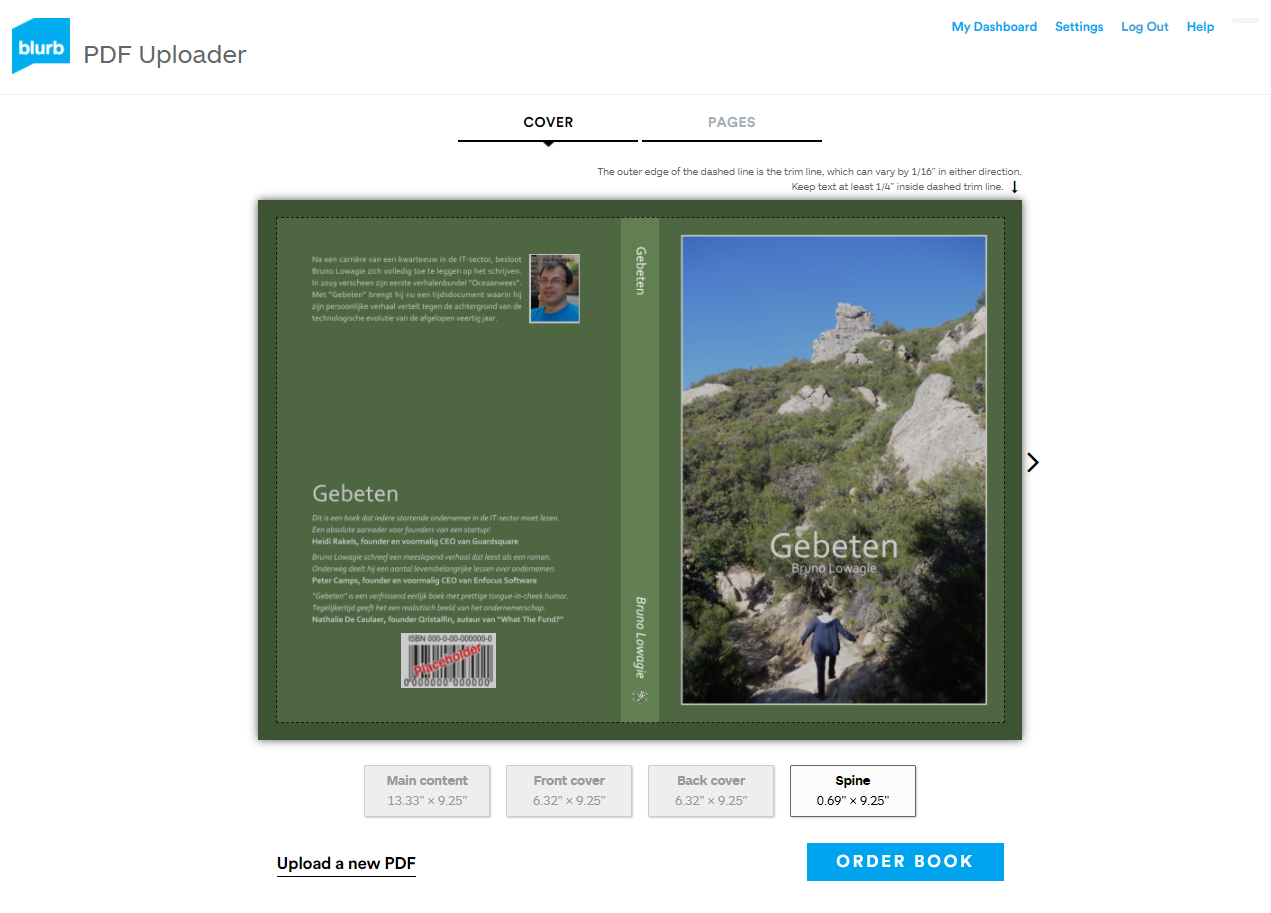
You can also browse the pages of your book to see if all the content fits.
I love to use pictures that fill the whole page, but to make sure these look OK, I need to make sure the pictures are slightly bigger than the actual page to account for small positioning errors when the pages are cut.
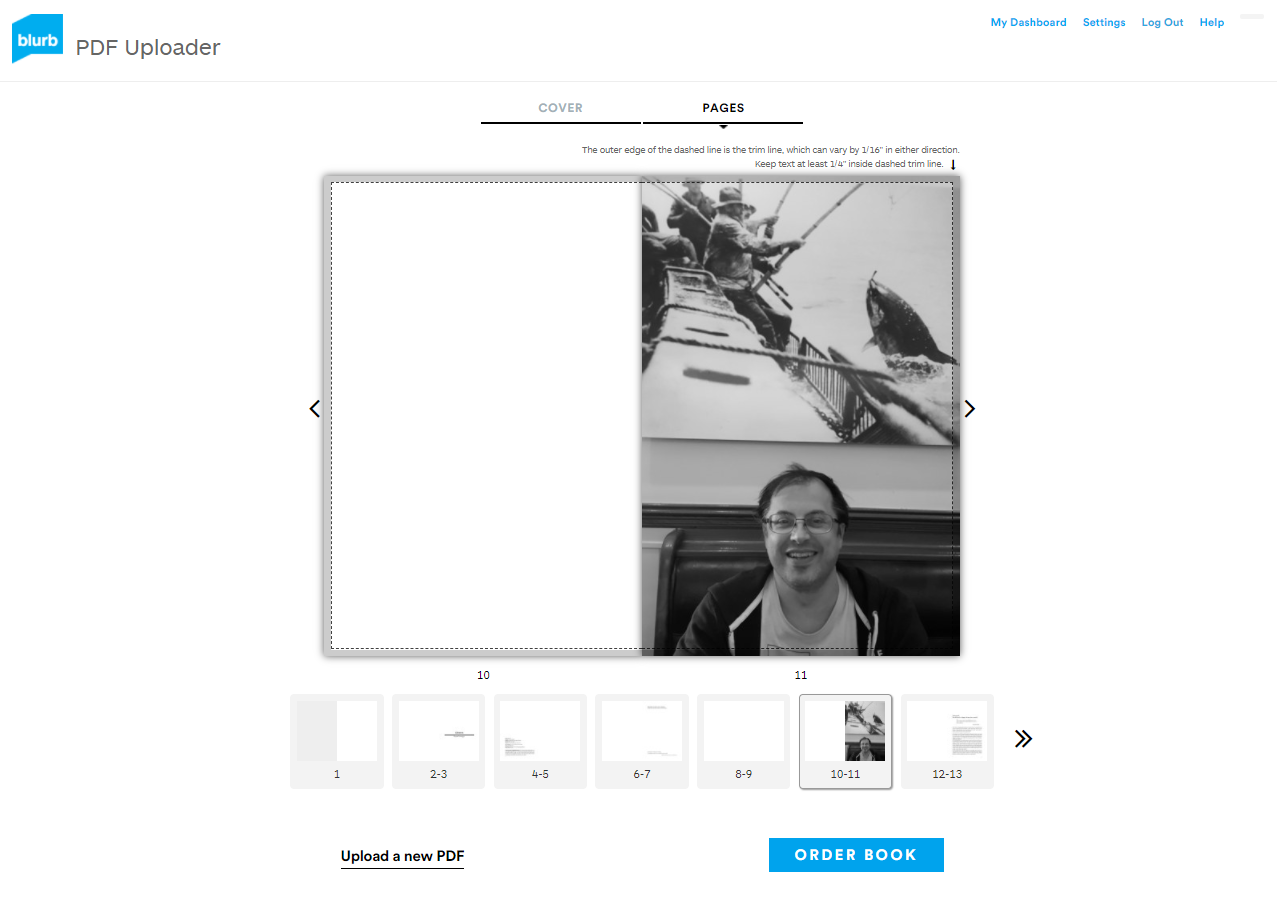
Most of the pages of your book will look like this:
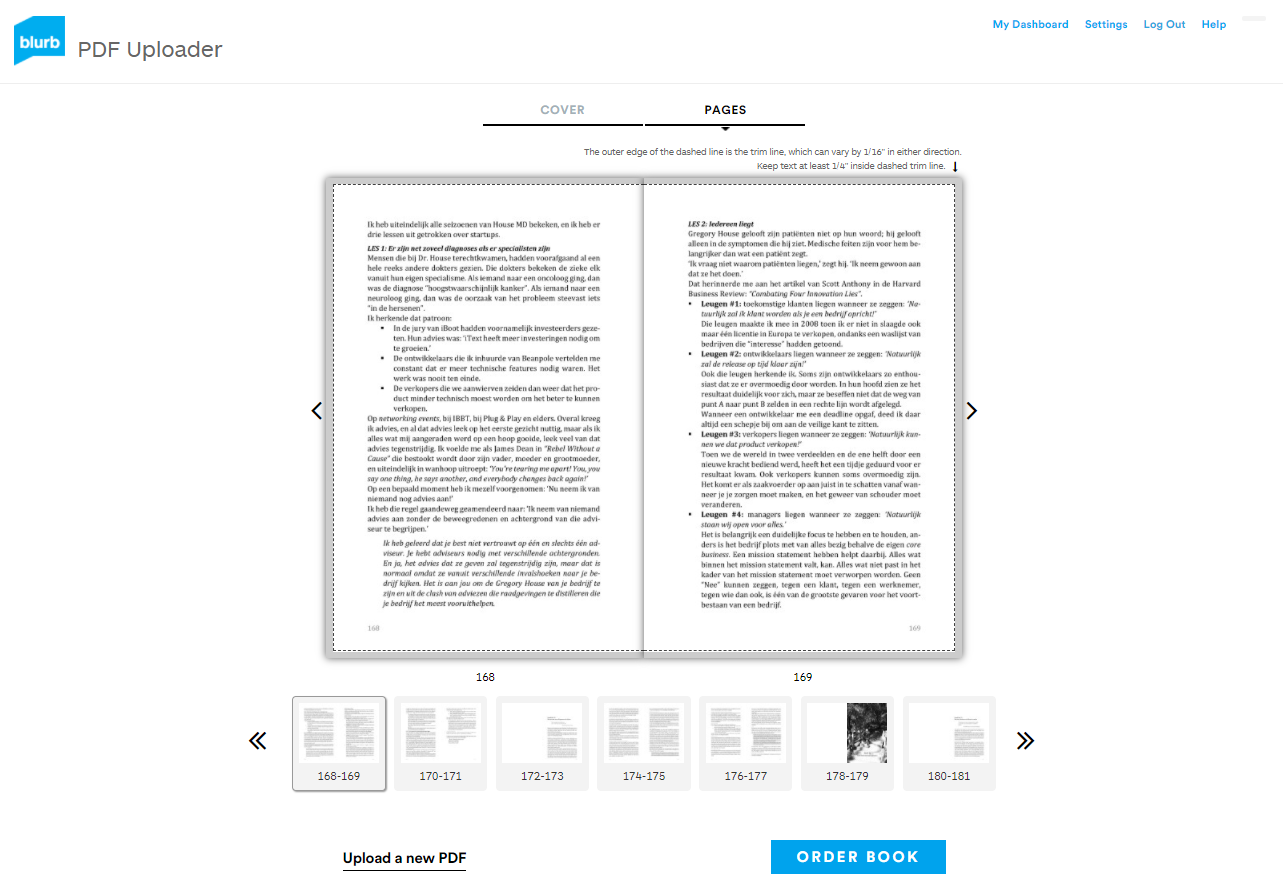
If you're not happy with the way your book is presented in the preview tool, you can try again and upload a new PDF. If your book looks fine, you can order a copy or set it up to sell it.
Step 6: Order Your First Copy
Hardcovers are more expensive than paperbacks. Gebeten has 300 pages and costs 12.23€; Entreprenerd has 400 pages and costs 13.23€. For more info, check Blurb's pricing calculator. I find those prices quite acceptable, especially since you can get a volume discount. I always order fifty copies at a time, in which case I get a 25% reduction on the price.
However, I do find the shipping cost quite steep. Standard shipping of a single book costs me 10.99€; priority shipping costs 25.99€. These prices are added to your Blurb invoice. Additionally, I have to pay import taxes to UPS if I want to receive my packages. It's hard to predict that cost but it involves a brokerage fee of about 15€ and a tax that can amount to about 20% of the value of the goods. By ordering 50 books at once, I can reduce the shipping cost per book, but part of the money I win thanks to the 25% discount is lost to the import taxes.
Note: as I buy and sell books through my company, some of the taxes may be reimbursed, but I'll only know that for sure after I have talked to my accountant about this.
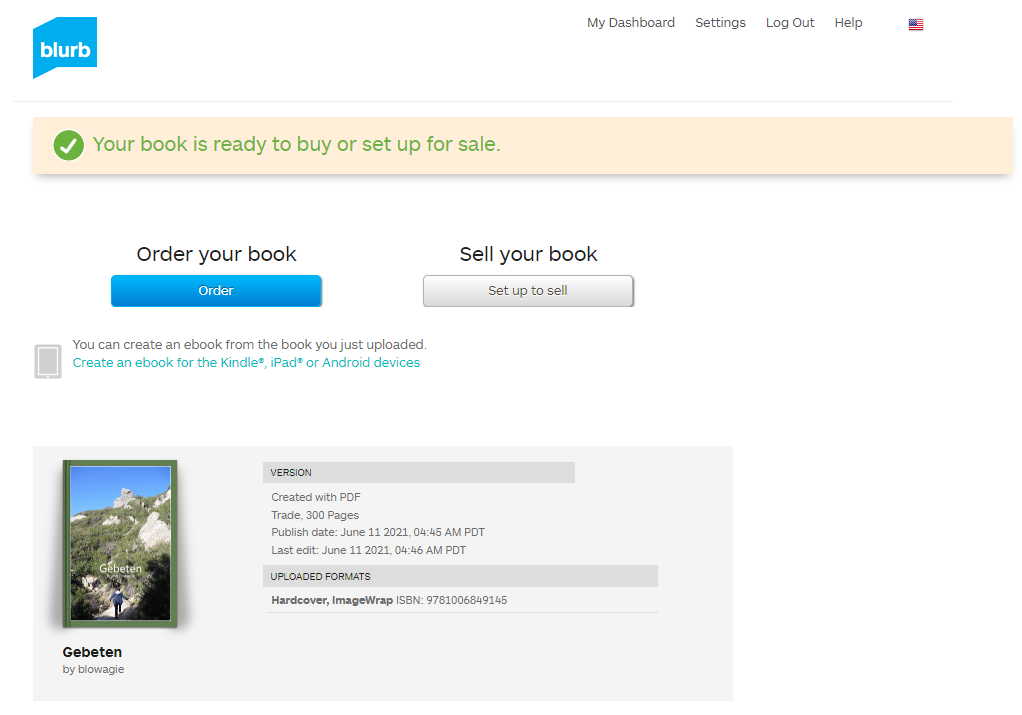
This is what my dashboard looks like:
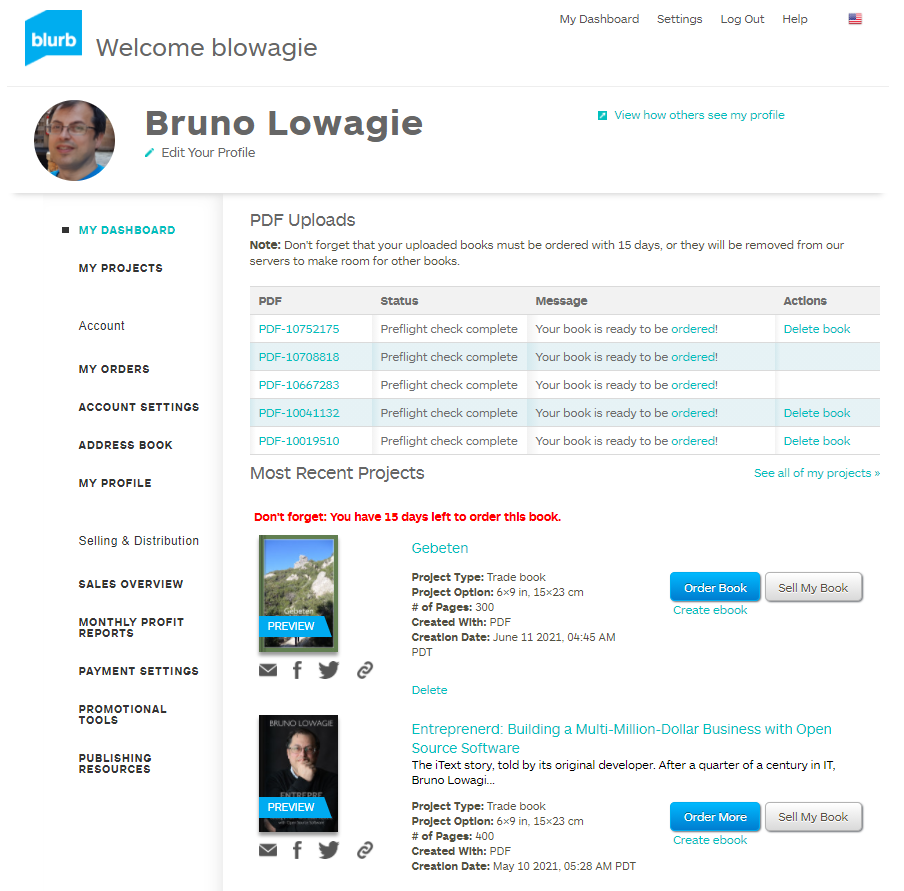
As you can see, I only have 15 days to buy a copy of the book I have just created. If I wait for too long, Blurb will remove it from its servers.
This is what the resulting books look like:
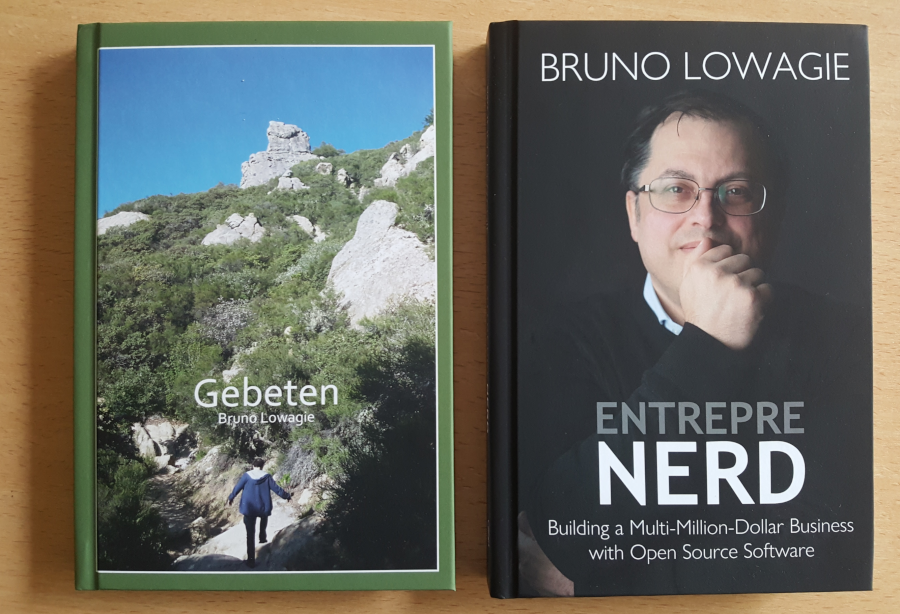
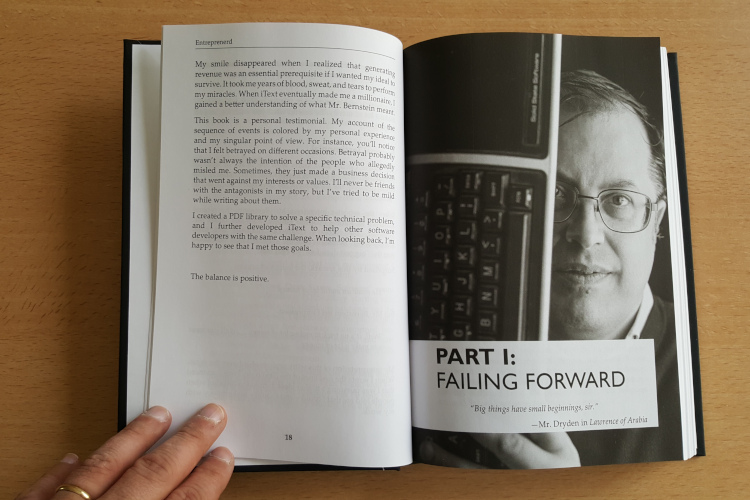
If you're happy with the proof copy, you can set your book up for sales.
Step 7: Set up your book for sales
Regardless of how you want to sell your book, you'll always have to provide the Project Details describing your book content to potential buyers.
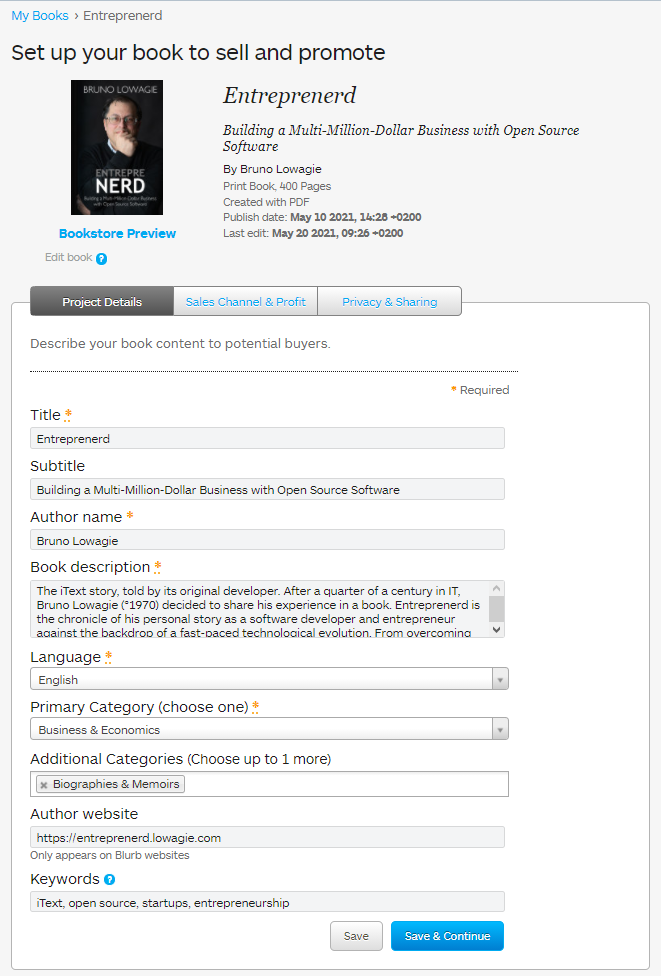
The project details need to at least include the book title, the author name, a book description, the language and one book category.
Important: Your book title, subtitle (if any), and author name should match what appears on the cover of your book. Some distributors might refuse distributing your book if they don't.
You have three options to distribute your book:
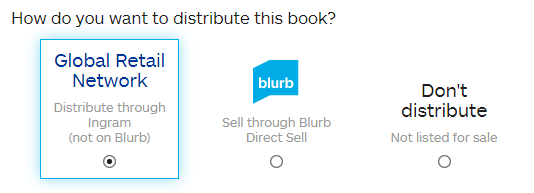
One option is not to distribute it. I initially chose that option for my Dutch book Gebeten because I planned to sell the books directly to the readers. I would order fifty books from Blurb, sell them, and then buy fifty more books, and so on. While this is certainly interesting if you want to get a high percentage in royalties, you shouldn't underestimate the work.
I took orders by mail, I created an invoice for every book, then I waited for the payment to come in—urging people who postponed payment to pay. I put a signed copy of the book in a package and personally brought the packages to the postal office.

This worked because my book was in Dutch, limiting my audience geographically to Belgium and The Netherlands. It wouldn't work for worldwide distribution.
I changed the sales channel to Sell through Blurb Direct Sell after a Dutch-speaking customer asked me if the book was also available in the US.
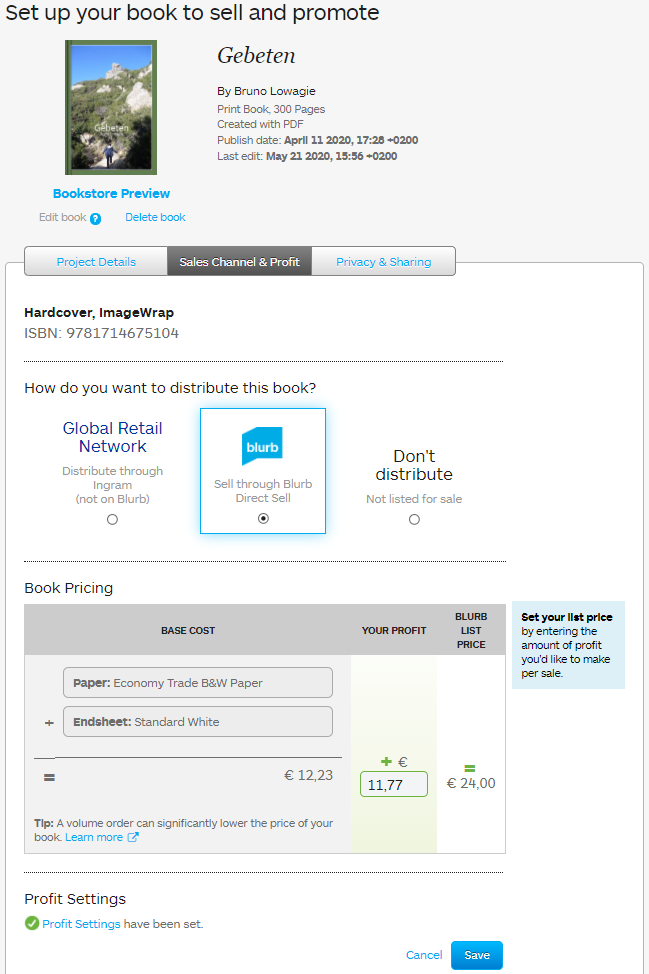
In this case, you can fill out the royalty you want on your book. The printing cost of a 300-page hardcover is 12.23€ and I was selling my book in Belgium at 30€ with 6€ shipping costs included, so I decided to sell my book for 24€ on Blurb. Blurb's shipping costs are much higher than 6€ for customers in Belgium or The Netherlands, but I can't send a book from Belgium to the US for the shipping cost a US Blurb customer has to pay. All in all, this was a fair price for my Dutch-speaking customers abroad.
Once the Blurb sales channel was set up, I had to choose whether I wanted to keep the book private. In this case, only people who received a link to the book would find it.
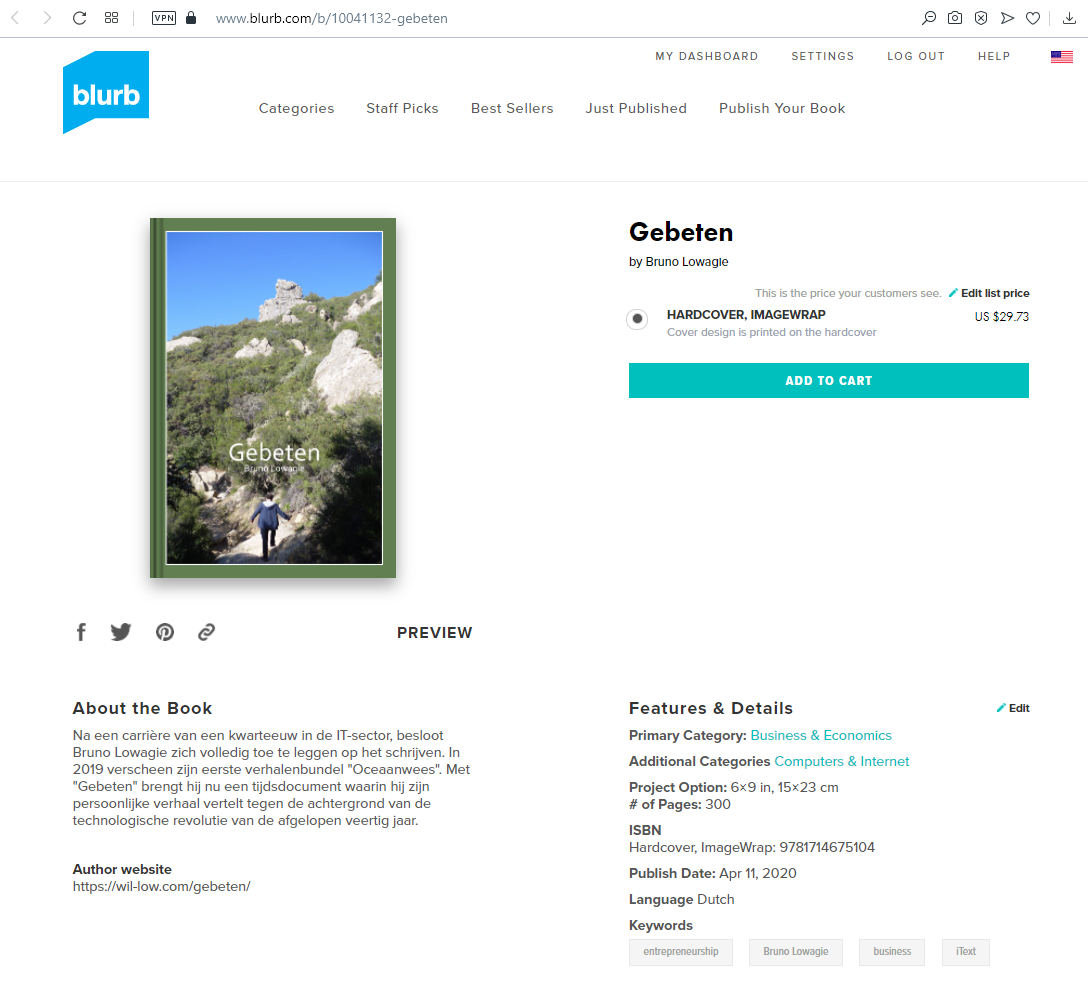
I decided to make my book publicly available. I also customized the preview. That is: I selected which pages potential readers can see before deciding to purchase the book.
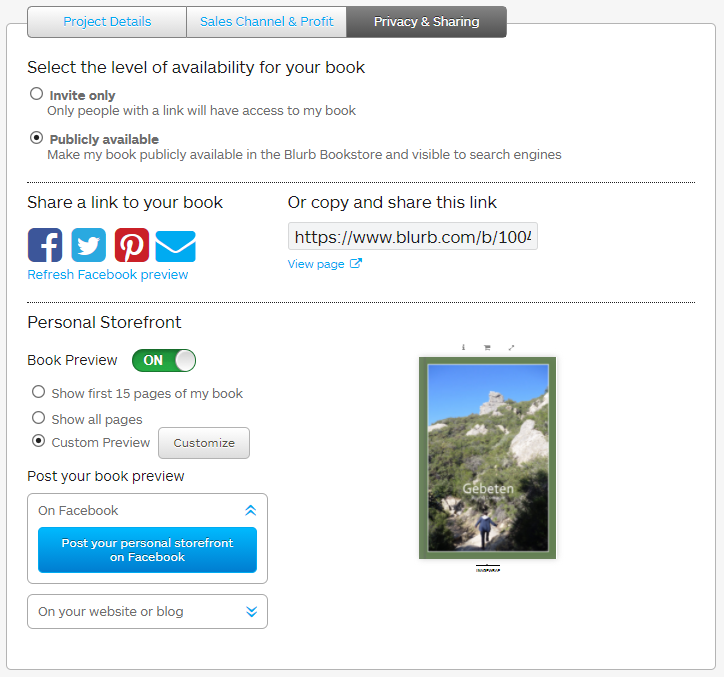
Contrary to some other services, Blurb doesn't add an extra fee on top of the printing cost—which is nice. For my English book Entreprenerd however, I wanted a much broader reach. I wanted the hardcover version of the book to be available on Amazon, Barnes & Noble, etc.
That comes with a price. When you choose the option Global Retail Network, you have to grant retailers a wholesale discount.
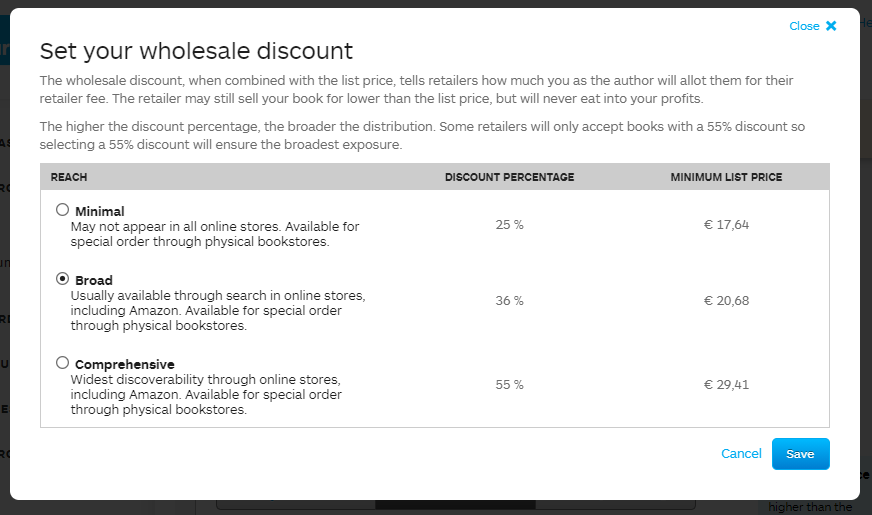
Blurb has three tiers of discounts:
- Minimal doesn't guarantee that your book will be listed in online stores. The advantage of this option is that people can order your book in a brick & mortar bookstore if they have the correct ISBN number, but it's doubtful if many bookstores will list your book online.
- Broad certainly makes your book available on Amazon, and other online stores. This was more than sufficient for me.
- Comprehensive is the option with allegedly the widest discoverability. I tested this option with another book, but I can't say that I noticed much difference between the 55% and the 36% option. Both books were available in the same online stores.
Once you've chosen the tier, you can define your book price. Each tier has a minimum list price that is based on the printing cost.
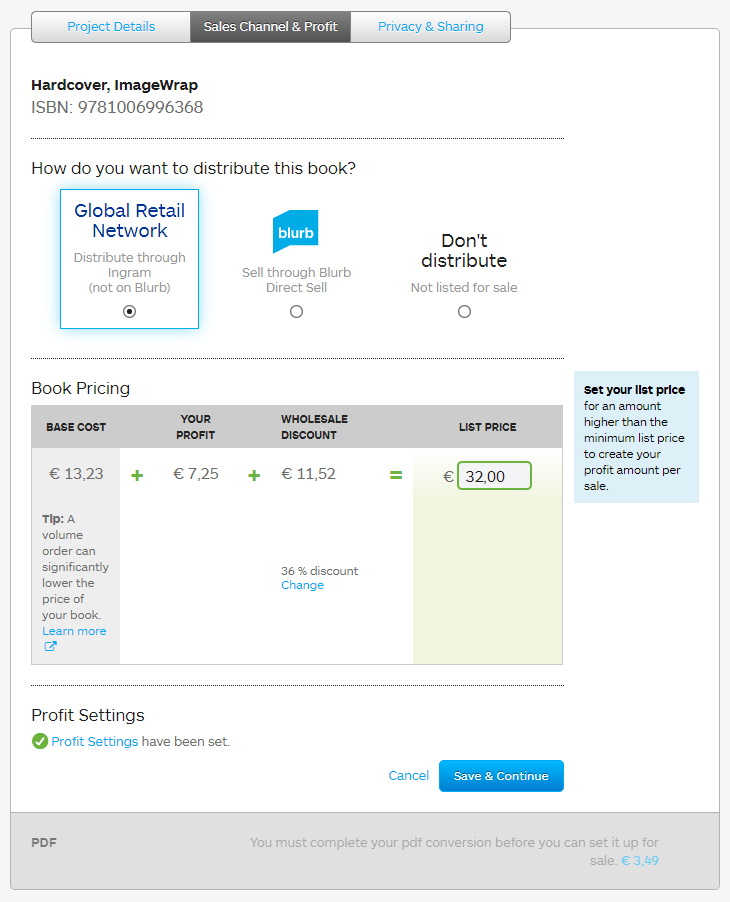
As I set the price for the eBook at $9.99 and for the paperback at $19.99, I aimed for a price of $39.99 for the hardcover. That corresponds more or less with the round price of 32€. The printing cost of this 400-page hardcover book is 13.23€, which means that there's 18.77€ left to share between the author and the retailer.
Had I chosen to grant a discount of 55%, I would get a royalty of 14.40€ - 13.25€ or 1.15€ on each sale. Had I chosen to grant a discount of only 25%, my royalty per book would have been 24€ - 13.23€ or 10.77€. I chose the middle ground and went for a discount of 36%, resulting in 20.48€ - 13.23€. That's a 7.25€ royalty per book.
Before you can submit, you have to review your book details.
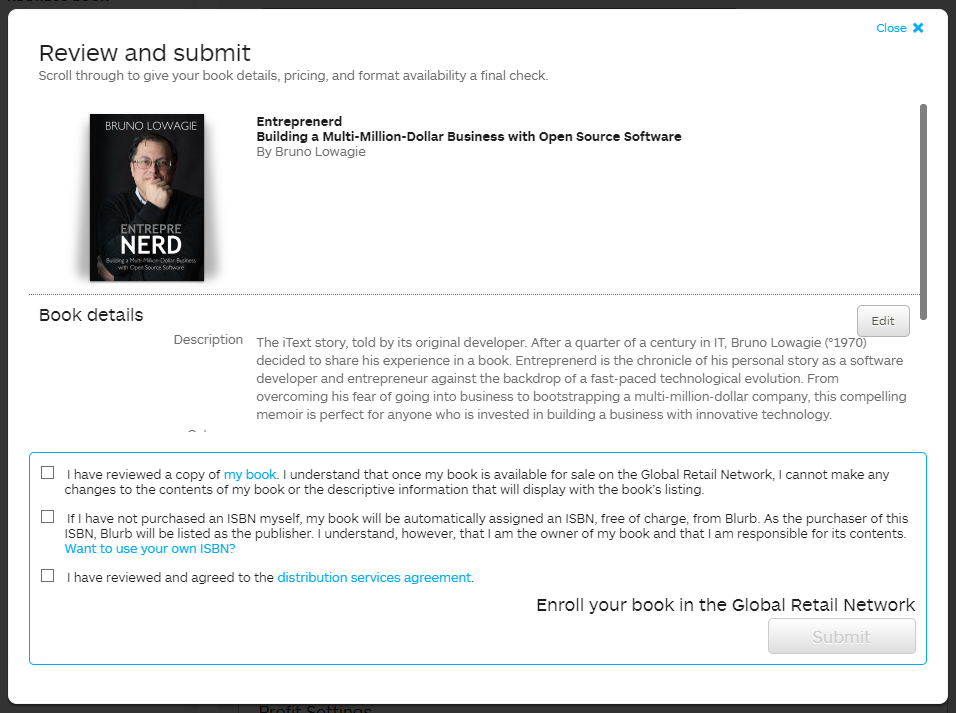
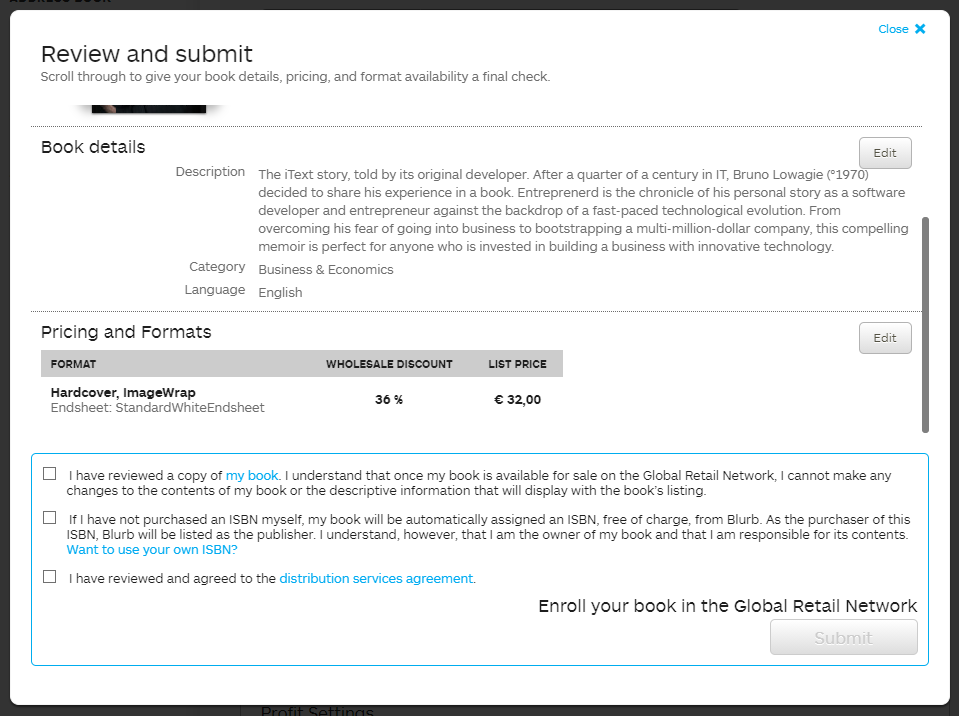
You also need to check the boxes confirming that you have reviewed a copy of your book. You won't be able to make any changes to the contents of the book or the descriptive information afterward. You also have to confirm that you're responsible for the contents of your book, even if Blurb is the entity that provided the ISBN number. Finally, you have to confirm that you have read the distribution services agreement.
Once you have done all this, your book is ready for distribution.
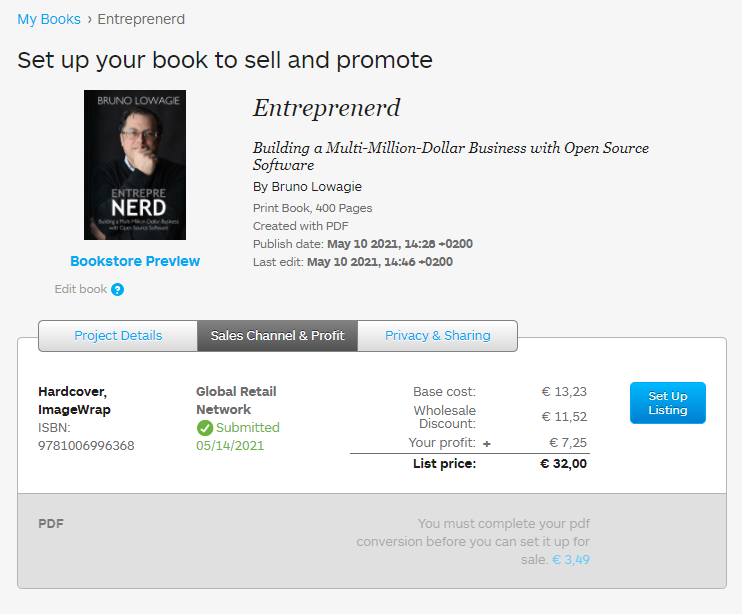
Usually, Amazon is the first online service where your book will appear. I usually feed the ISBN number of my book to BookFinder.com to see where my book is offered and at which price. Don't be surprised if some bookstore offer your book at prices that are much higher than the price you intended. Also, if you visit this page on a daily basis, you'll see prices go up and down.
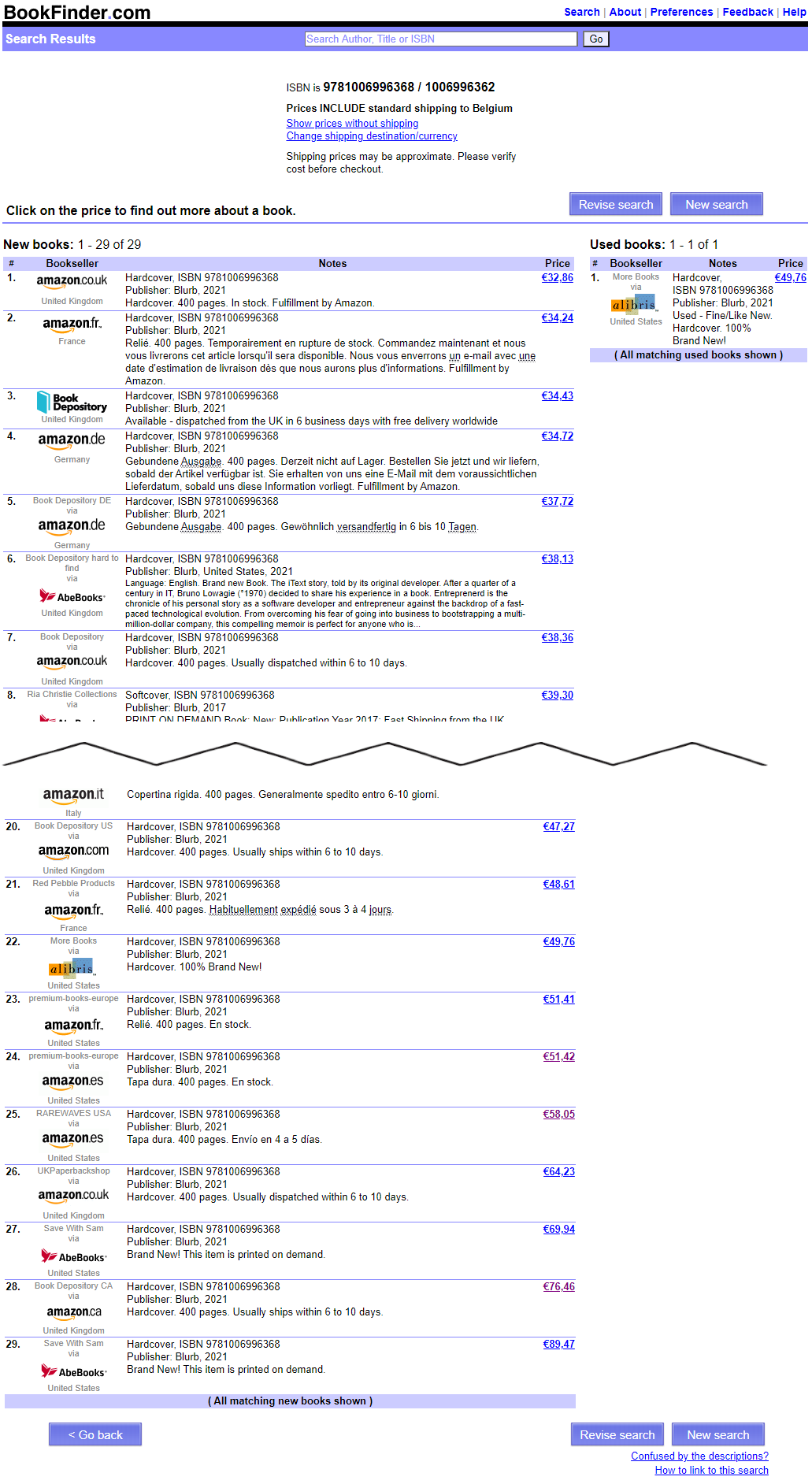
BookFinder doesn't list all the sales channels. I also Google the book title in combination with my name once in a while to find other online bookstores that offer my book. I add a link to the book page on every online bookstore on the Buy the Book page on my book's website, so that readers can check where the book is offered at the best price. No matter how much the reader pays for your book, you won't get more royalties than the royalty that was defined when you set your book up for distribution on the Global Retail Network.
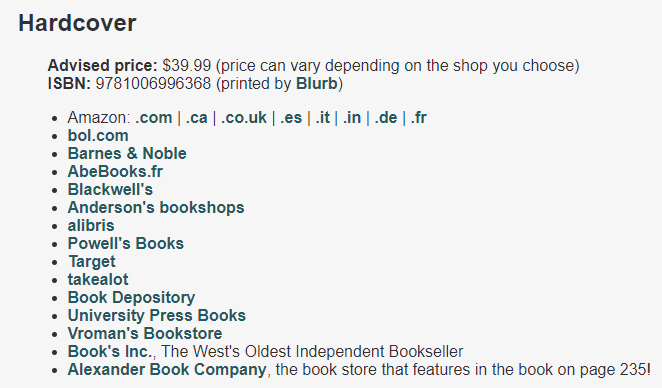
Once your book is available in the wild, you can check the sales in your Blurb dashboard.
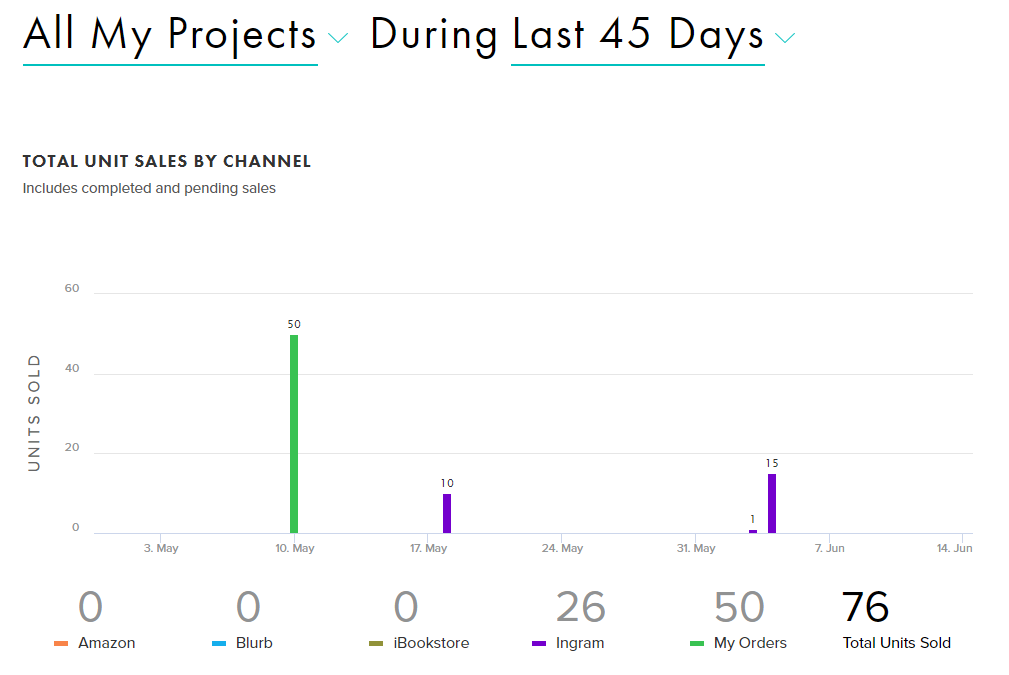
The green bars are the author copies I bought myself. The purple bars are the sales through the Global Retail Network. Be aware that the "green" sales appear immediately; the "purple" sales appear with a certain delay. For instance, people told me that they had bought the hardcover on the first day it was available, but I only saw those sales appear two weeks later.
If you sell your books on the Global Retail Network, it can also take up to ninety days before your sales go from Pending to Completed. I made the following screen shot on June 14, 2021.
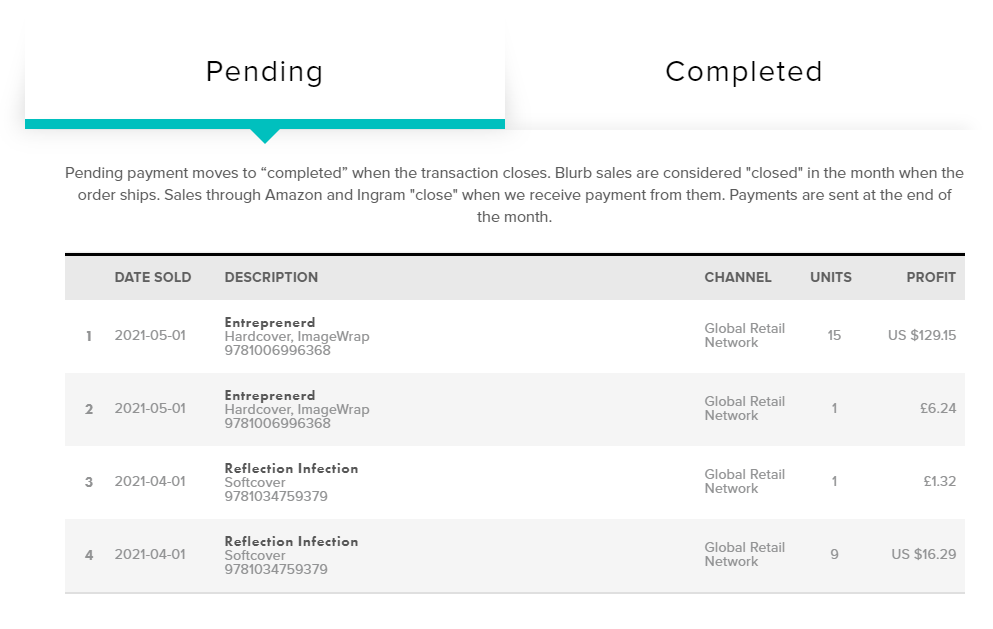
I'll make another screenshot by the end of August. By then, these sales should have moved to the Completed column.
Publishing a Paperback on Amazon KDP Comparing Royalties